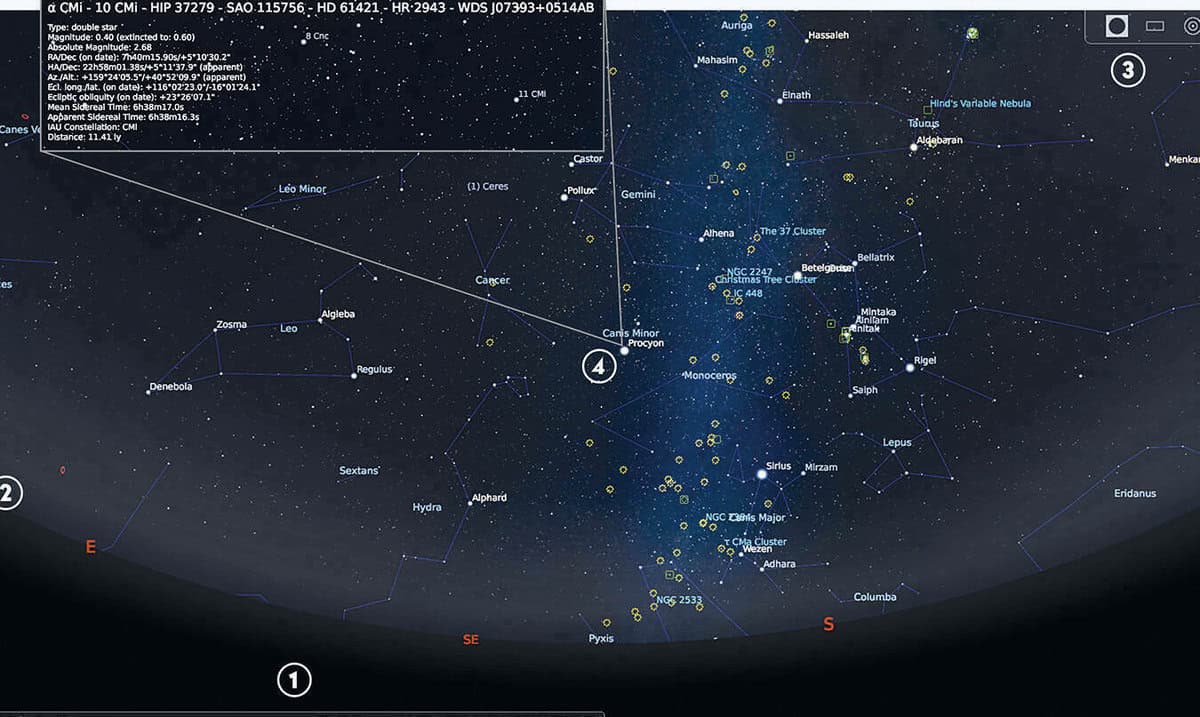Stellarium is an innovative software that allows users to explore the sky in real-time and manipulate time settings. It is a free and user-friendly planetarium program that may not astonish astronomy professionals, but it is incredibly valuable for beginners in the field. Even ordinary individuals can expand their knowledge of the sky’s structure and identify stars that illuminate the night. In this review, we will delve into the essential features of Stellarium.
You can download the program for Windows, Linux, and Mac OS for free. The official website is the place to find the download for each operating system:
1. Discover the core features of the program
As Stellarium functions as a real-time sky simulator, when running the program during daylight hours, the displayed image will accurately reflect the sky as it appears in reality, with the illumination provided by our star, the Sun. However, unlike reality, the simulated sky within the program’s window will not be obstructed by clouds. Stellarium is designed to automatically determine the user’s location within the country. The only manual adjustment required is to set the desired viewing angle by using the mouse to rotate the image in the desired direction. The program’s lower toolbar includes buttons for orienting the view to the south, north, west, or east, and these orientations can also be controlled using the Q key, which is the default setting.
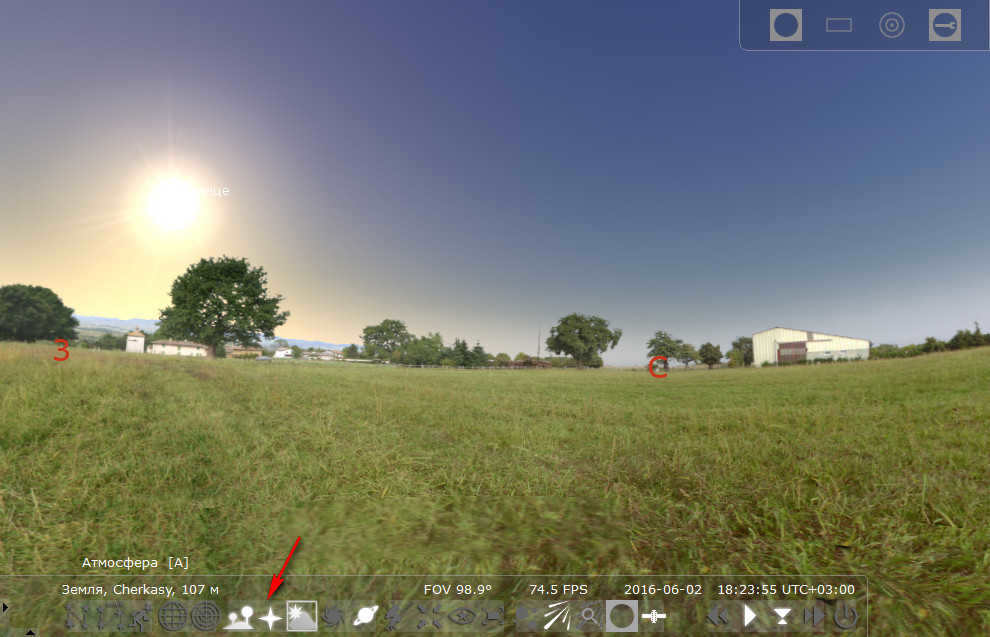
During the daytime, when the Sun is shining, it’s not possible to see the star-filled sky from the ground in real life. However, in the program Stellarium, there’s a special button on the toolbar at the bottom, as well as its corresponding function key A, that can perform a fascinating trick. This trick involves disabling the atmosphere, which is a feature that poses a significant threat to our planet. By turning off the atmosphere, we can observe the sky at any time of the day, just like we would on a clear night far away from any sources of light pollution.
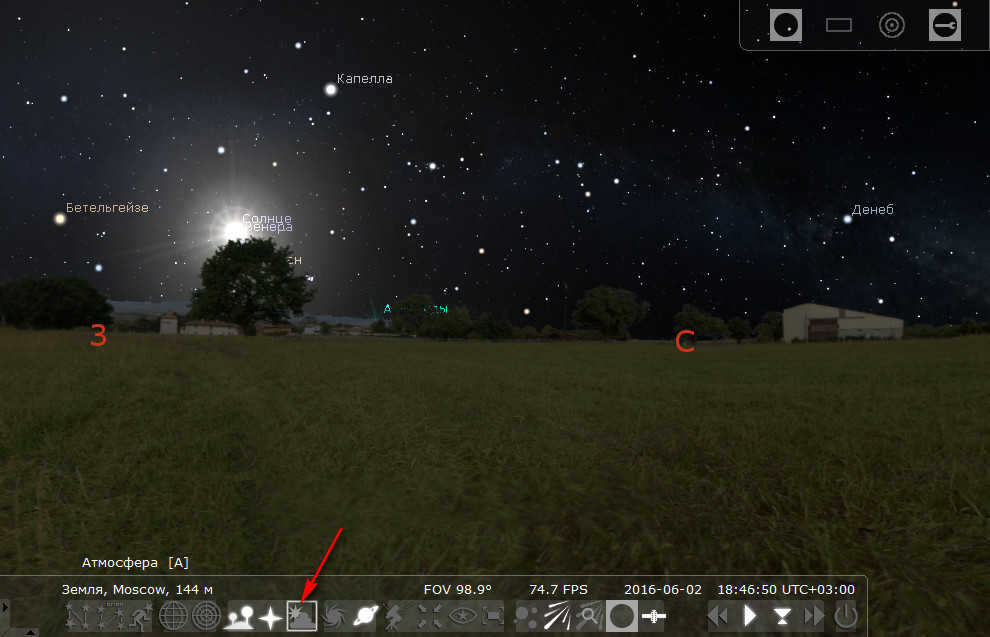
The mouse wheel can be used to zoom in and out on celestial objects. When the right mouse button is clicked on a selected star, planet, or other astronomical object, astronomical assistance will be displayed. Clicking the left mouse button will remove the assistance from the screen. To keep the selected object in the center of the program window while zooming in, the centering button on the toolbar at the bottom or the space bar can be used.
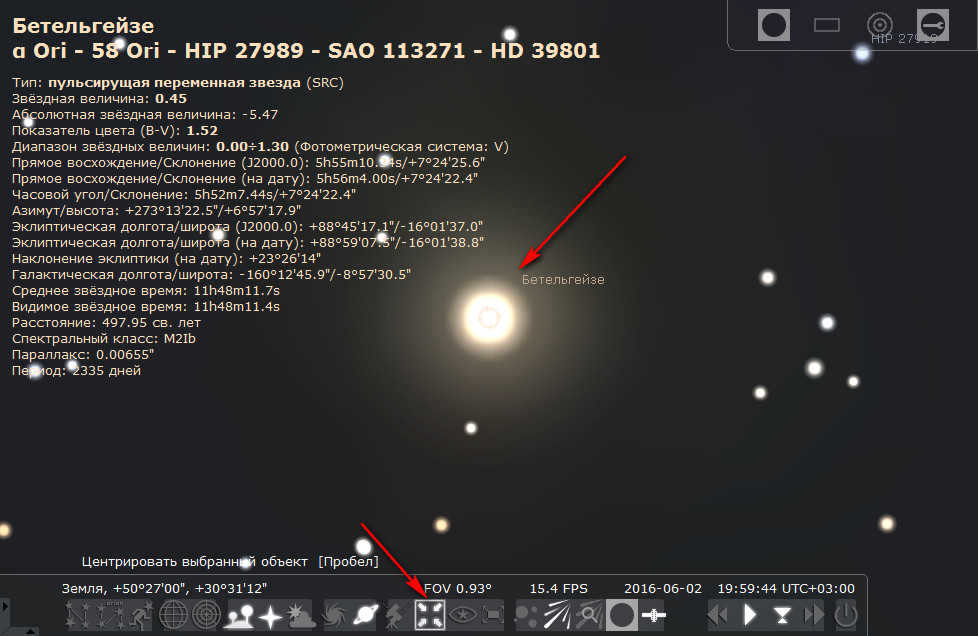
To make it easier to navigate the sky, you can utilize the buttons located on the toolbar at the bottom of the program window. Alternatively, you can use their corresponding hotkeys to center the program window. Additionally, by using the hotkeys, you have the ability to toggle filters on and off. These filters include lines, constellation names, and images as well as earth surface visibility.
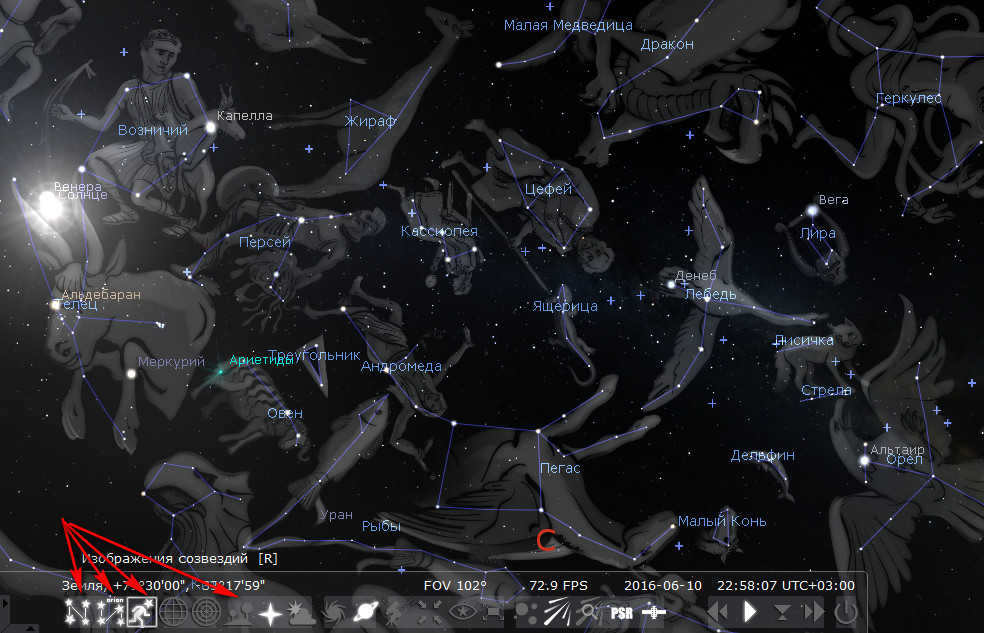
Stellarium offers a variety of features, including an equatorial and azimuthal grid. These grids can be used to help locate and identify celestial objects in the night sky. The equatorial grid is based on the Earth’s equator, while the azimuthal grid is based on the observer’s location on Earth. By using these grids, users can easily navigate and explore the stars, planets, and other celestial phenomena visible from their specific location.
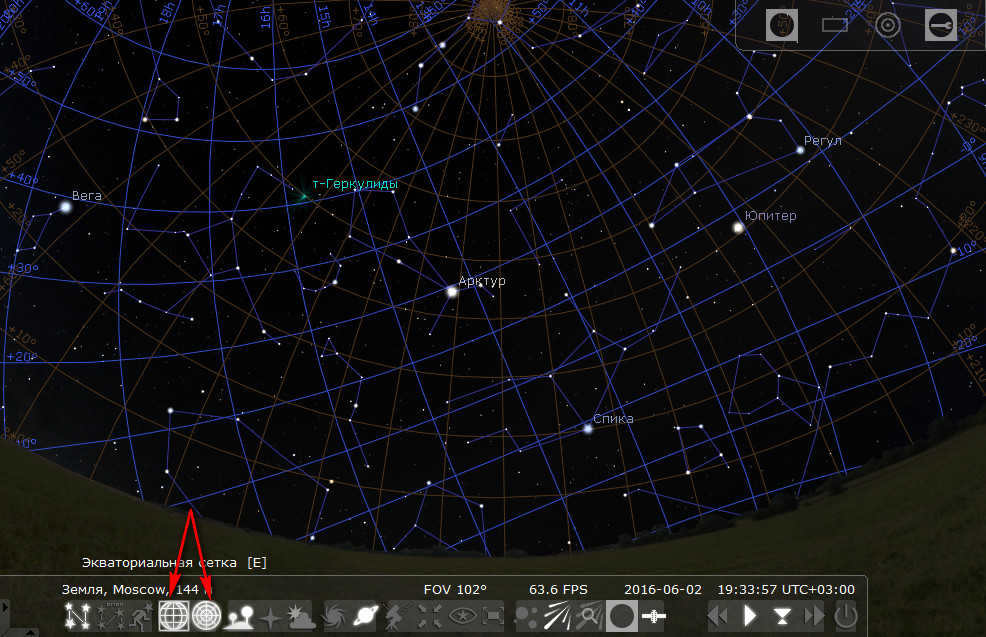
– planets’ names in the solar system, as well as the representation of exoplanets in the celestial sphere,
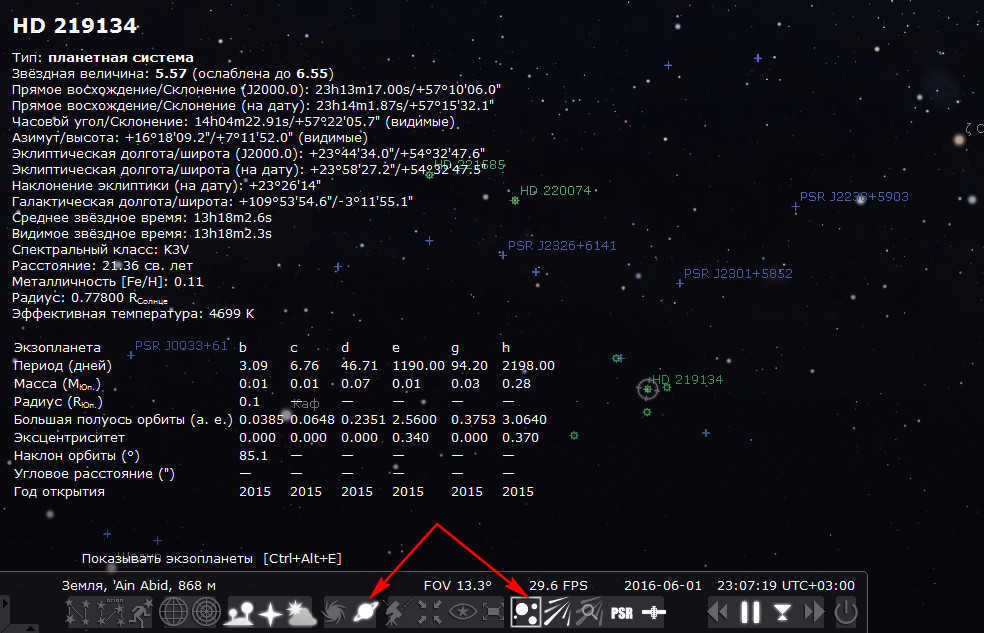
– showcasing celestial bodies in the vastness of the universe,
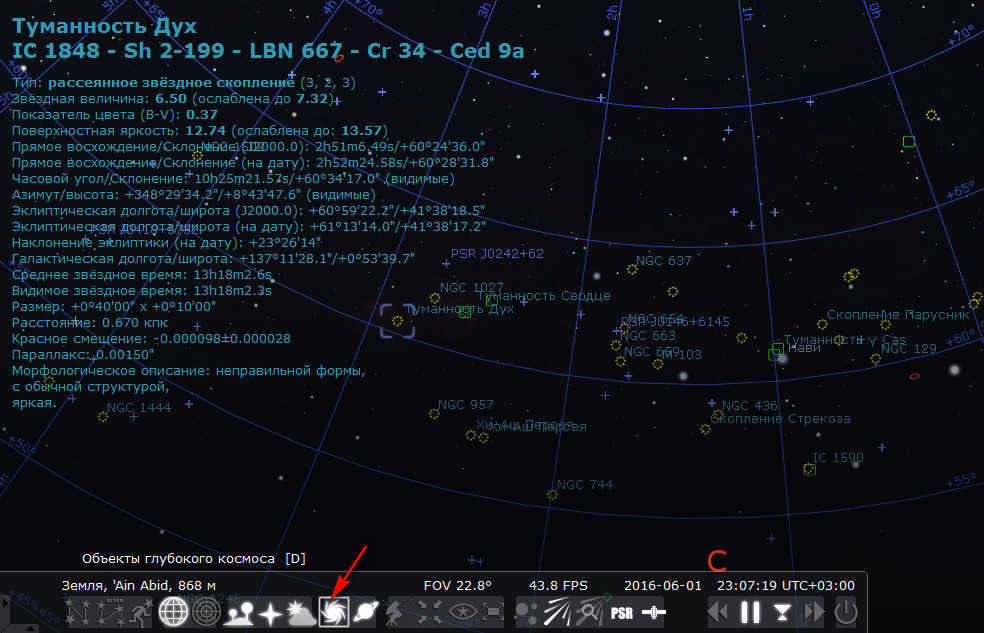

– along with various other features, which are enhanced by activating the software’s plug-ins.
2. Location
The first option in the sidebar is the location setting. If the checkbox to get location from the network is not enabled by default, you can enable it here. This will ensure that every time you manually start the program, the country and locality for displaying the real-time sky will be automatically set. The main advantage of this setting is the wide range of viewpoints available for observing the sky. Stellarium allows you to manually select any continent, country, or specific settlements within countries as your viewpoint. The sky in the program window will then be displayed as it appears in the selected area in reality.
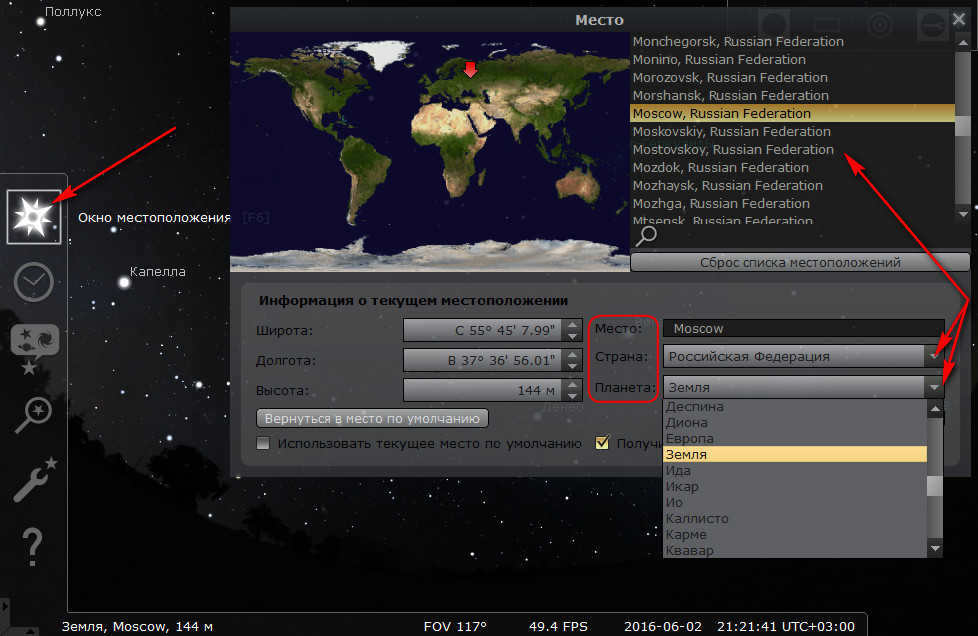
In addition, the program allows users to explore the sky while virtually visiting other planets, their moons, and even the Sun. It’s fascinating to observe the majestic presence of Jupiter in the sky from the perspective of its moons, even though the graphics may not be perfect. By selecting the “Planet” option in the menu, users can view the gas giant and its satellites like Europa, Io, Ganymede, or Callisto.
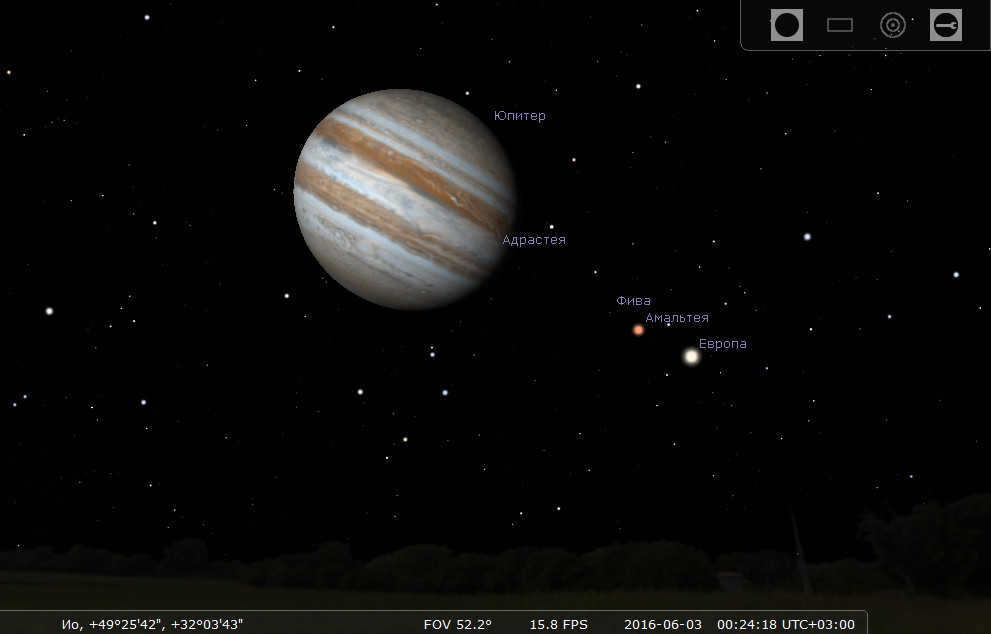
The view of magnificent Saturn from the surface of its moon Mimas is truly breathtaking.
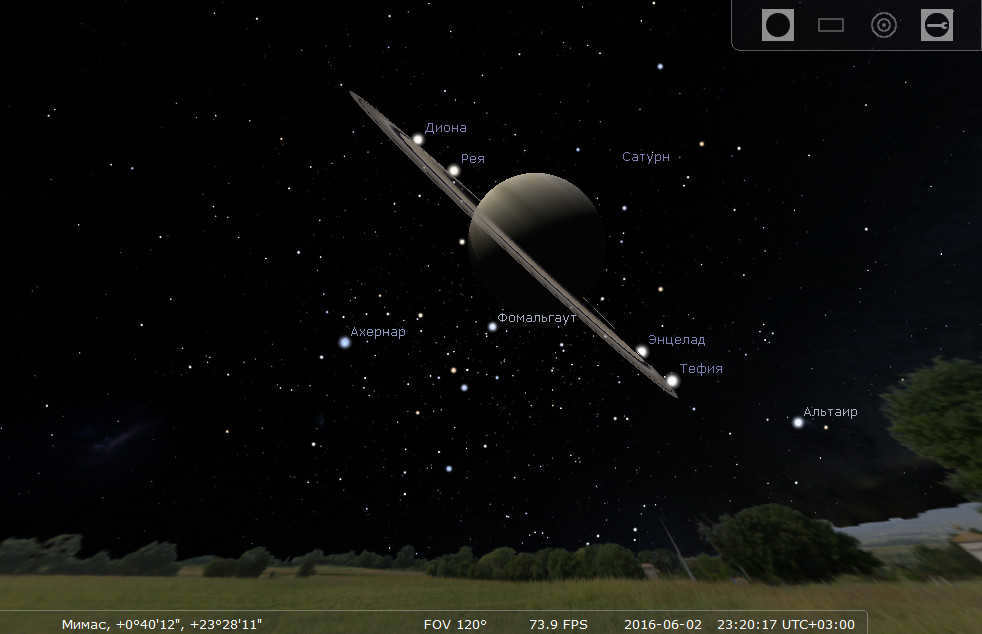
3. Date and time
One can navigate through space-time continuum by accessing the time and date settings in the sidebar. These settings allow you to travel back in time or explore future events. It’s like having a time machine at your fingertips!
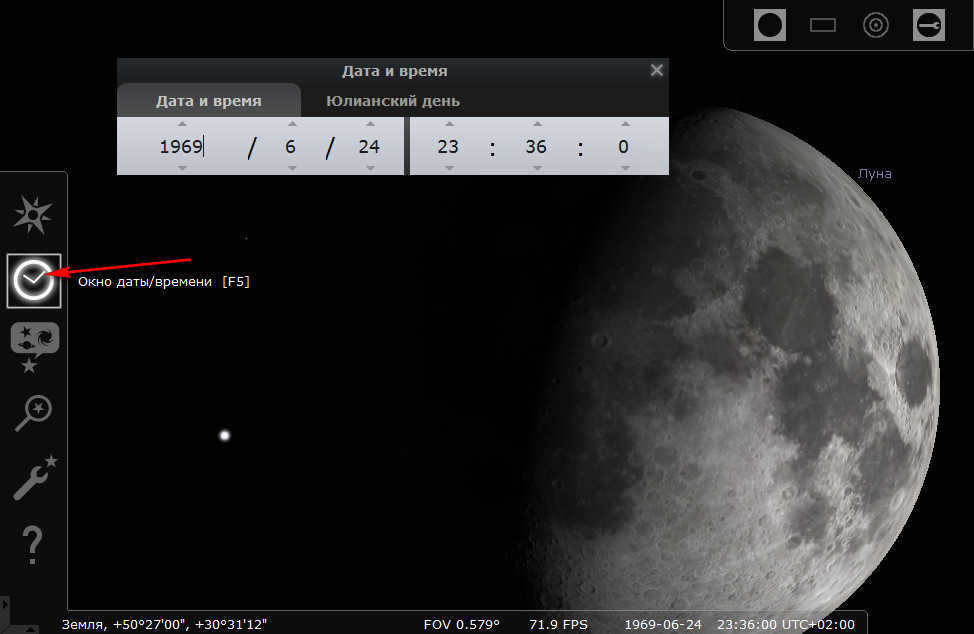
Unfortunately, if we set the date to the momentous occasion of the first human landing on the moon – July 24, 1969 – we won’t be able to witness the Apollo 11 spacecraft approaching our satellite in the Stellarium window. And, of course, we won’t have the chance to see Neil Armstrong excitedly planting the American flag on the lunar surface. The spectacular fireworks resulting from the collision of the Shoemaker comet with Jupiter in 1994, known as Levi 9, can only be viewed through video newsreels on YouTube, not in the Stellarium window. All the space simulators currently available fall short of providing such realistic experiences. In the Stellarium program, the past and future merely serve as a means to arrange celestial bodies in the night sky.
4. Scenery
The third option on the sidebar activates a window where you can adjust the settings for the sky, celestial objects, star database, and scenery. The "Scenery" tab permits you to choose an image of the landscape extending to the horizon. The available options for customization include pictures of the ocean, Earth’s terrain, Mars, the Moon, and the upper atmospheres of gas giants.
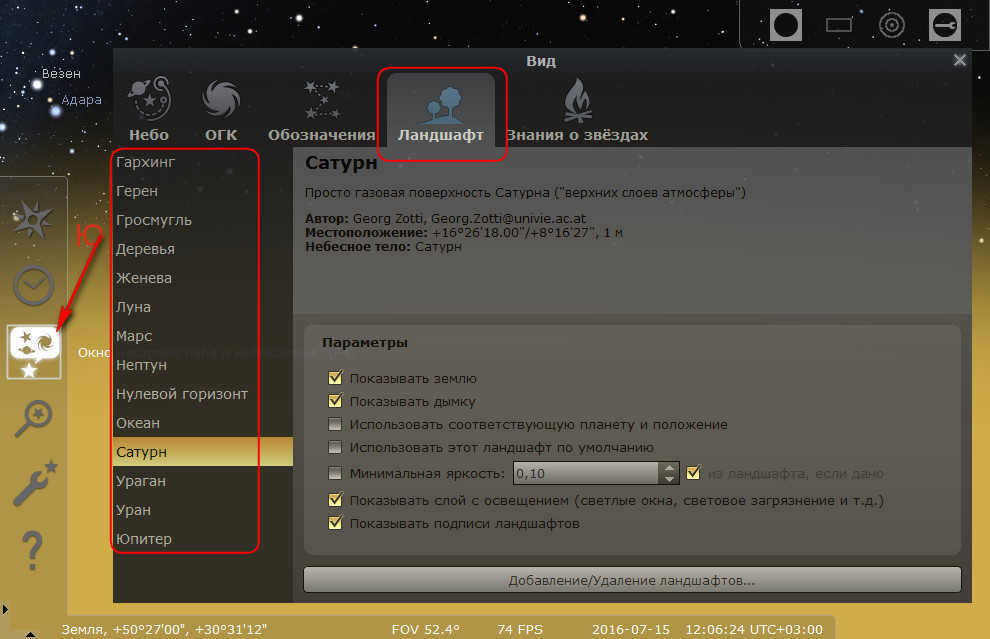
Imitating the appearance of the planets is simply an illusion, and to concentrate solely on the heavens, you can opt for a zero horizon as the backdrop, which merely paints the surface green. The backdrop is applied to all vantage points from which the skyline can be observed by configuring them in the location settings. We will immerse ourselves in the upper layers of gas on Jupiter and Saturn, gazing at the sky from Earth, Mars, the Moon, and experience the diverse landscapes of the latter while being situated on Uranus, Neptune, and even the Sun.
Atmospheric rendering is uniform across all planets. Take Venus, for instance, where the naked eye can’t observe anything in the sky due to dense sulfuric acid clouds, both during the day and at night. However, in Stellarium, we can marvel at the stars as if we were in a serene, cloudless sanctuary on Earth.
5. Discovering Celestial Objects
The fifth button on the sidebar allows you to explore celestial objects based on specific keywords, coordinates, or predefined lists. Lists of celestial objects can be a helpful tool for those who are new to stargazing and don’t know where to begin. In the “Lists” tab of the Stellarium search window, you can find valuable information about the location of various celestial objects in the sky, including galaxies, constellations, quasars, blazars, star clusters, supernova remnants, and more. Additionally, you can even view some of these objects for yourself.
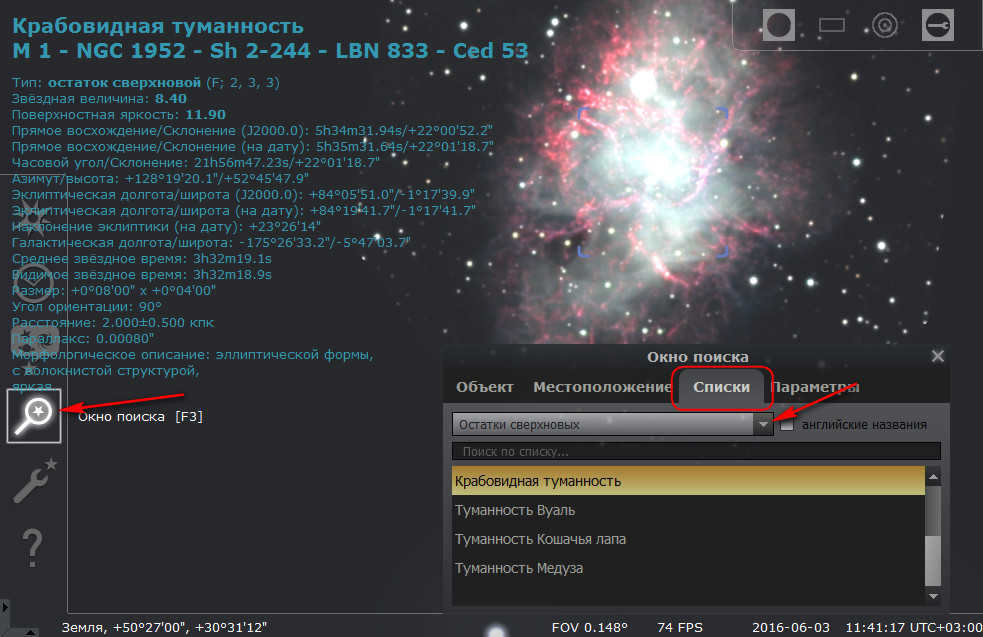
6. Scenarios
If you’re unsure of where to begin your exploration of the Universe, then you should check out the innovative tool known as “Scenarios”. This tool is designed to help individuals who are unfamiliar with the vastness of the Universe and are seeking guidance on where to start their journey. By using “Scenarios”, users can gain a better understanding of various possibilities and paths to explore, allowing them to embark on an adventure filled with discovery and wonder.
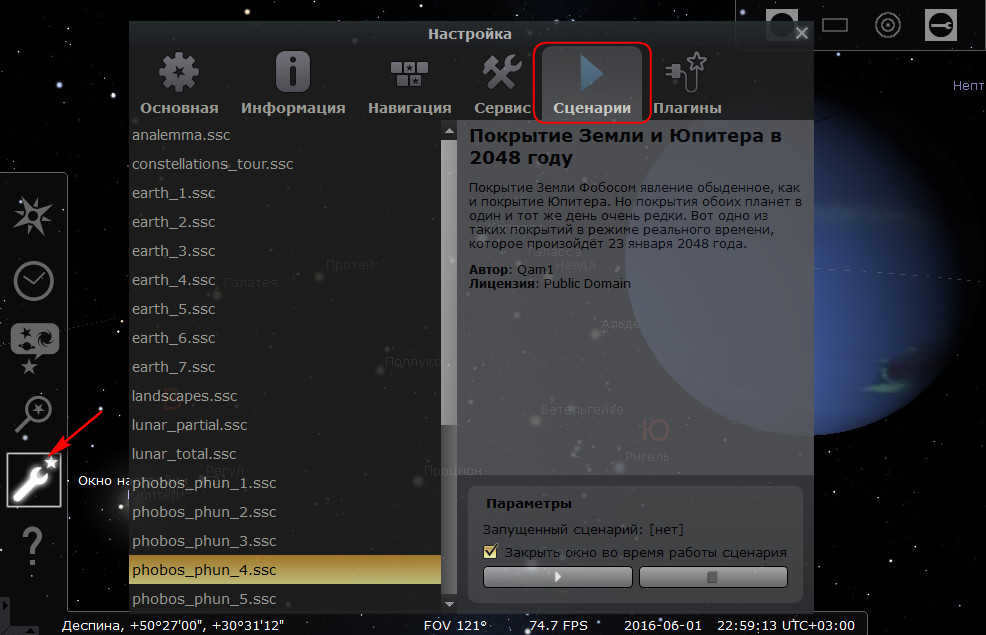
The sidebar’s fifth button will open the program settings window. In the second-to-last tab, labeled “Scripts,” users can access a variety of scripts that showcase different features of Stellarium. These scripts allow users to view lunar and solar eclipses, supernova eruptions, Venus passing across the Sun’s disk, and other astronomical events. Additionally, there are scripts available in the form of guided tours to explore different areas of space.
7. Extensions
Stellarium comes with pre-installed extensions that enhance the functionality of the program, such as the exoplanet filter or telescope eyepiece. In the “Extensions” tab, you can remove any unused extensions to optimize the program’s performance and avoid distractions. Additionally, you can enable any necessary extensions from the inactive ones.
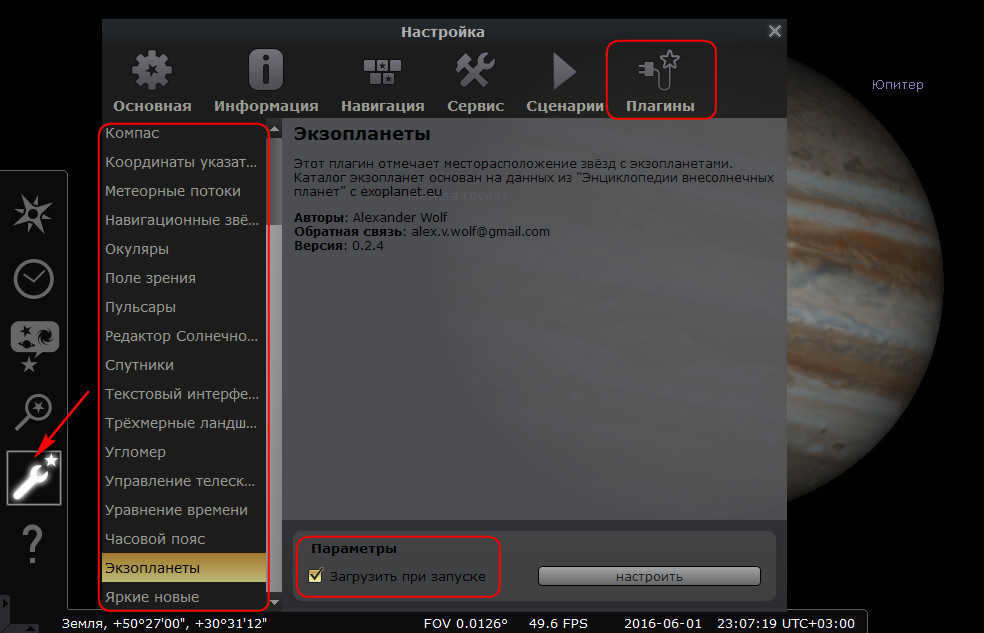
Once you have checked the box to activate a specific plug-in, you will need to restart the Stellarium program. Plug-ins, similar to the eyepiece, have their own individual settings.
8. Saving and resetting program settings
When it comes to Stellarium settings, there is no need to fear experimentation. You can always return to the original settings at any time. On the “Basic” settings tab, you will find a button labeled “Initial settings.” Right next to it, you will see another button – “Save Settings.” It is important to remember to click this button before exiting the program, otherwise any changes you made will not be saved after restarting.
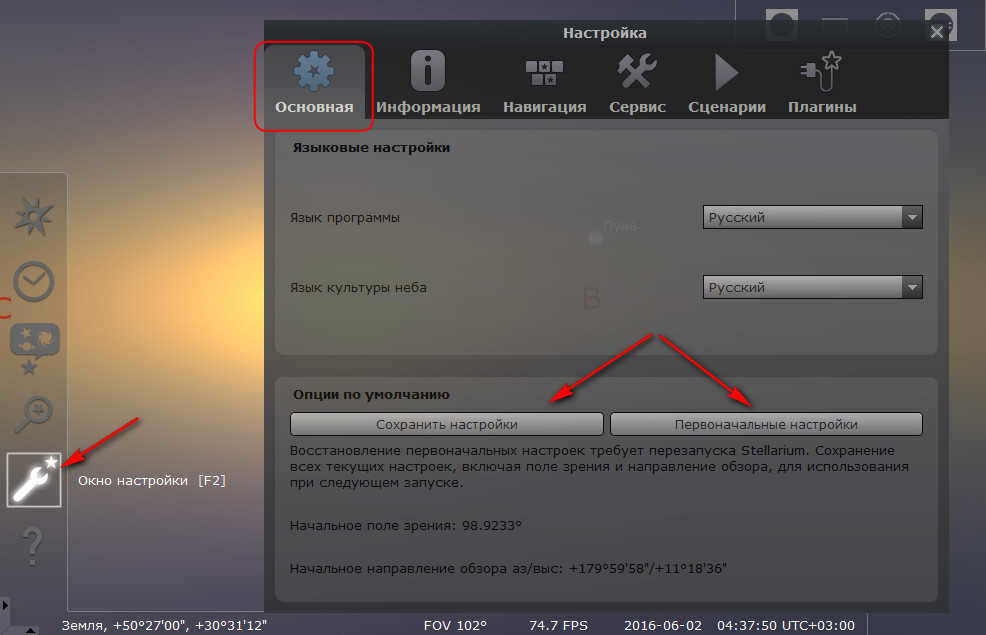
9. Time acceleration
Another way to explore the virtual past or future is through the player buttons on the toolbar below. Instead of setting a specific date, these buttons allow you to gradually accelerate the playback of events in the sky, like watching a movie. You can fast-forward or rewind sunsets and sunrises on Earth and other planets in the solar system. These player buttons can also be used when viewing scripts for the same purpose.
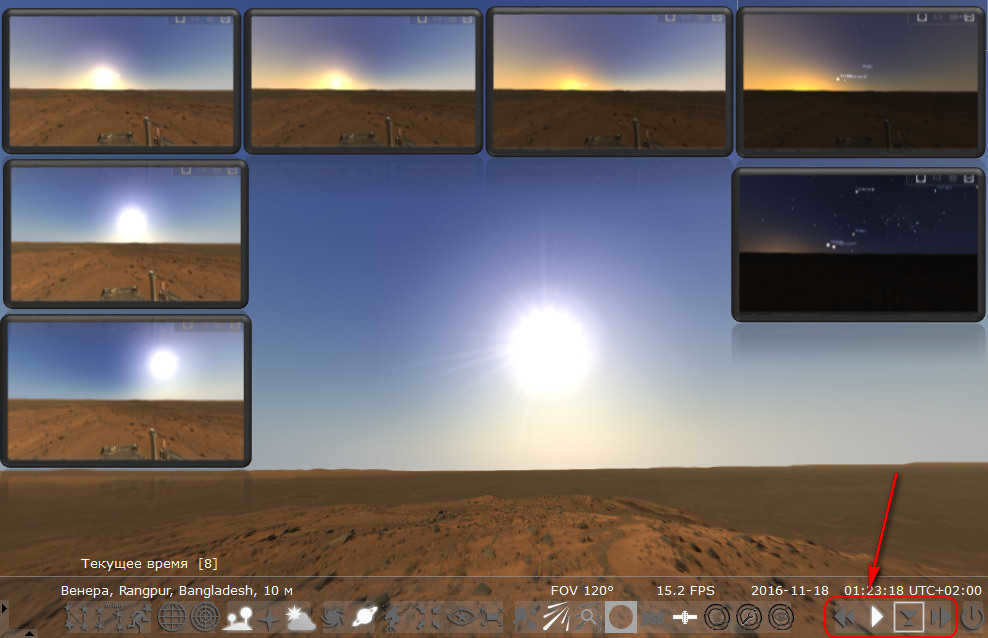
In summary…
Stellarium cannot be classified as a true 3D simulator of the universe. In terms of modern 3D standards, the program falls far short of being considered a true 3D product. However, Stellarium does excel as a sky navigator and can be seen as a comprehensive database of information on celestial objects. While it may not meet the criteria of a simulator, there are areas where the program could have been improved by its creators. The challenge lies in trying to capture the vastness of the universe, which stretches billions of light years, within a single software product.
When it comes to the quality of planetary drawings, it is worth noting that the program lacks images for all celestial objects in deep space. While we can find a brief astronomical reference for quasars, blazars, individual galaxies, supernova remnants, and other space objects, we are unable to visualize their appearance. However, it is still possible to depict artificial satellites of the Earth, such as the International Space Station, accurately, rather than resembling a mere star.
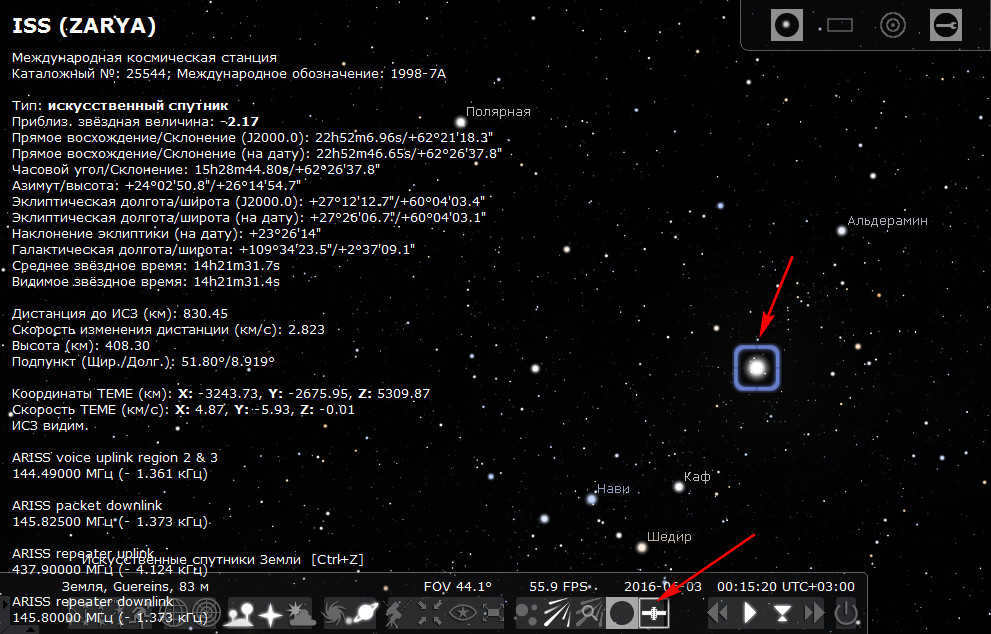
One of the advantages of Stellarium’s graphics being damaged is that the program can still be installed on low-power computers.
Stellarium is a free software designed for stargazing, serving as a virtual planetarium for astronomy enthusiasts. It provides a 3D representation of the sky, simulating the naked eye, binoculars, or telescope view from any location on Earth or from the planets within our solar system.
In today’s modern world, especially for those residing in urban areas, it is often challenging to admire the beauty of the starry sky due to obstructions such as buildings or the surrounding landscape. Stellarium offers a convenient solution by allowing users to observe celestial objects directly from their computer screens, effectively substituting the need for an amateur telescope.
The development of the project began in 2000 and since then it has gained a user base of over 20 million people. Stellarium, an astronomical program, offers an accurate representation of the night sky using a vast collection of images, pictures, and catalogs of celestial objects.
Stellarium: The Virtual Planetarium
With Stellarium, users can explore an astronomical map of the night sky on their computer, complete with realistic depictions of stars and planets.
Stellarium’s planetarium features include:
- A primary catalog containing over 600,000 stars.
- An additional catalog featuring 177 billion stars (optional installation).
- A primary catalog of 80,000 cosmic objects.
- An additional catalog of over 1,000,000 deep space objects (optional).
- Photographs of star clusters and constellations.
- A catalog of stellar nebulae.
- Observation of dawns, sunsets, and Earth’s atmosphere from the chosen viewpoint.
- Equatorial and azimuthal grids are available for display.
- Star twinkling can be observed.
- Time can be set to the past, present, or future.
- Objects can be removed or zoomed in on.
- Support for plug-ins to enhance the program’s capabilities.
The Stellarium software operates in Russian. To download the Stellarium planetarium, users should visit the official website stellarium.org. The program is available for various operating systems, including Windows (32-bit and 64-bit), Linux, macOS, and an online version called Stellarium Web.
To download Stellarium to your computer, click on the icon corresponding to your operating system’s bit capacity. In this case, we will download Stellarium for Windows based on the bit capacity of this PC.
Exploring the Celestial Vault with Stellarium
Upon launching the Stellarium software for the first time, your computer screen will unveil a picturesque landscape that corresponds to the current season, accompanied by a real-time celestial dome. If it happens to be daytime, the stars will remain hidden, while the sun’s radiant disk will dominate the heavens. Nevertheless, within the application, you possess the ability to accelerate time or observe the sky as it appeared during the previous night, for instance.
By default, the Stellarium interface presents a window that showcases the current starry sky, offering a perspective from a rural location in France – the birthplace of the program’s creator.
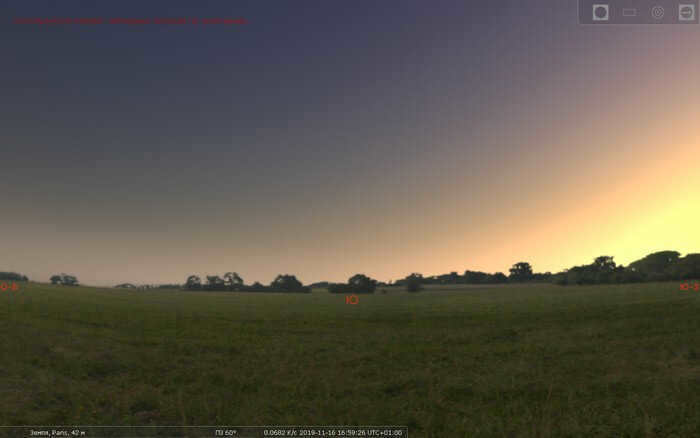
In order to choose your location, you can follow these steps:
- Position your mouse cursor at the bottom left corner of the program window.
- A control panel, shaped like a triangle, will appear, offering various settings for the Stellarium program.
- Click on the top icon labeled “Location Window” (or press the “F6” key) and then select your desired option.
The control panel provides buttons to manage program functions and access application settings.
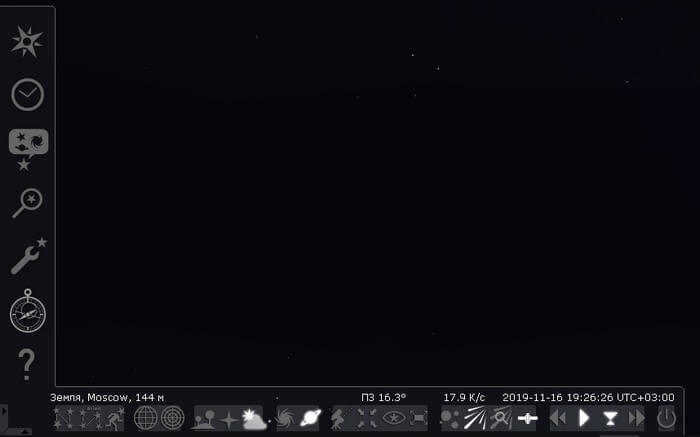
Choose the program’s display, the sequence of astronomical computations, oculars, and additional features.

The keyboard keys in Stellarium allow for quick execution of necessary actions. The “Help” window, accessed by pressing the “F1” key, provides information on the various combinations of “hotkeys”.
To avoid spending a significant amount of time searching for specific stars, planets, or constellations in outer space, take advantage of the built-in search services. Pressing the “F3” key brings up the celestial search window, where you can enter the name or location of the object and search through the list of results.
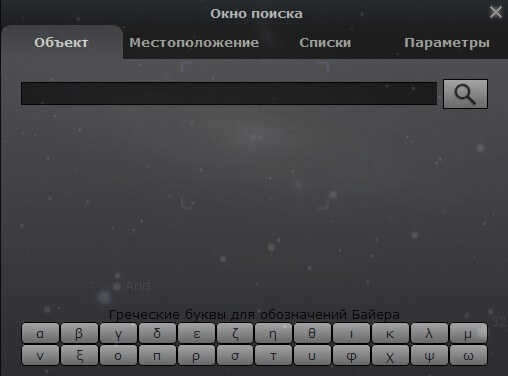
To display objects from the Messier catalog, the Latin alphabet must be utilized. For instance, to view the Andromeda Galaxy (Andromeda Nebula), one must input the object name in English as “M 31” in the search bar.
The top left section of the screen presents comprehensive details about the chosen object: absolute stellar magnitude, Earth’s distance, spectral classification, and other relevant information.
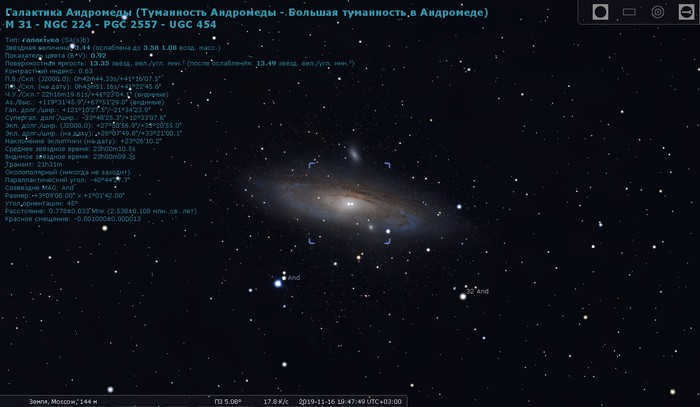
Stellarium offers the choice to activate the presentation of constellations on the celestial sphere in various perspectives. For instance, you can exhibit pictures in a comparable view or exclusively exhibit constellation lines.
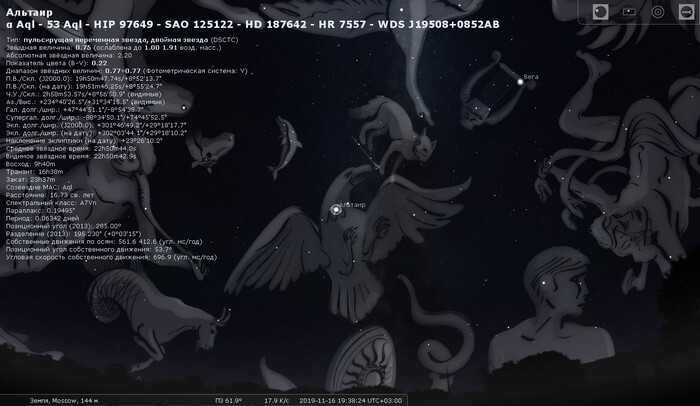
Manipulating space objects in the Stellarium program can be achieved by using the scroll wheel on your mouse.
If you choose a planet from the solar system to observe and then zoom in, the celestial object will begin to move in real time within the program window and will quickly move out of sight. To continuously track the selected object, simply press the space bar.
Located in the top right corner of the Stellarium program window are the plug-in settings. This is where you can choose between different eyepieces, lenses, sensors, and telescopes.
Utilize the control panel buttons to access additional options such as enabling the equatorial or azimuth grid, adjusting the time progression, or enabling/disabling other application features.
Stellarium Online
The online iteration of Stellarium Web allows users to explore the wonders of outer space directly from their browser, eliminating the need for a PC-installed program.
Stellarium Online (also known as Stellarium Web Online Star Map) operates in English and offers a slightly streamlined experience compared to the full-fledged Stellarium software.
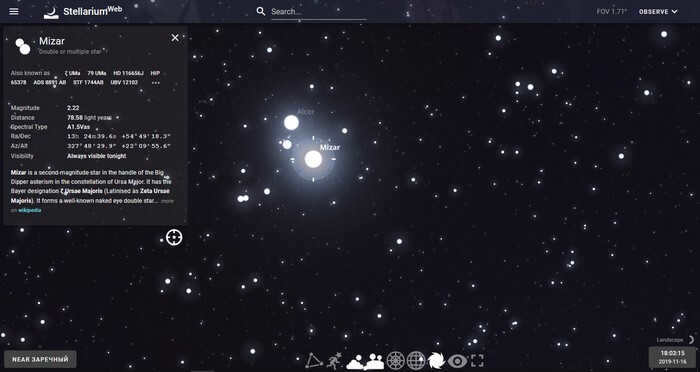
Stellarium Mobile – a planetarium app for your smartphone or tablet
If you’re interested in exploring the night sky on your smartphone or tablet, you can download Stellarium for Android or iOS. Stellarium is available for mobile devices running either the Android or iOS operating systems.
To get the app on an Android device, simply go to the Google Play store and search for “Stellarium Planetarium” or “Stellarium Mobile Plus – Star Map”. Both apps are paid versions developed by Stellarium Labs, the same team behind the free Stellarium project.
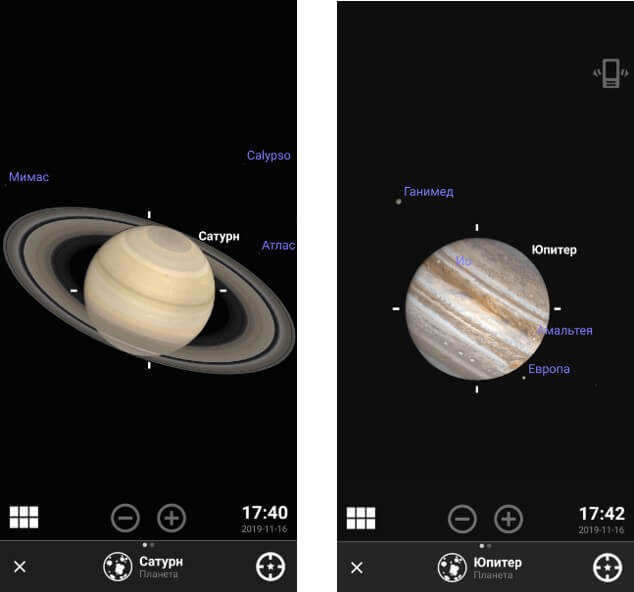
Key Takeaways from the Article
Stellarium is a remarkable program that allows astronomy enthusiasts to observe the night sky in real-time, whether they are at their current location or a different one of their choosing. The program offers an extensive catalog of star objects, which can be accessed through the desktop version, the online web version, or the mobile app.
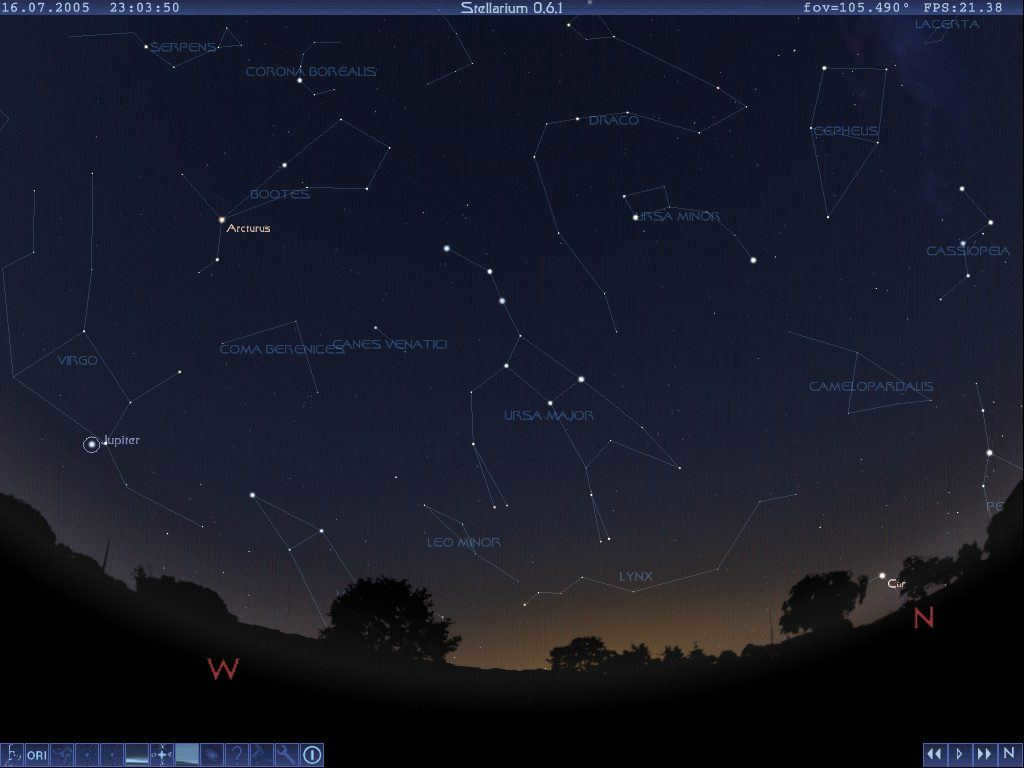 For amateur astronomers, Stellarium is an invaluable tool. It serves as an interactive celestial atlas, offering a multitude of features to enhance the user’s experience.
For amateur astronomers, Stellarium is an invaluable tool. It serves as an interactive celestial atlas, offering a multitude of features to enhance the user’s experience.
Key Specifications
The Stellarium software is a free and open-source planetarium. It is compatible with various operating systems such as Windows, macOS, GNU/Linux, and UNIX-like systems. First released in 2001, it offers support for 136 languages and utilizes the Qt interface.
Minimum System Requirements:
- OpenGL0-compatible 3D video card with GLSL 1.3 support
- 250 MB of available hard disk space
- 512 MB of RAM
Recommended System Requirements:
- OpenGL3-compatible 3D graphics card with GLSL 1.3 support
- 1.5 GB of available hard disk space
- 1 GB of RAM
Unique Features of the Program
- The program offers a default catalog with over 600,000 stars and additional catalogs with over 177 million stars. Stars can be searched by name or visually in the sky. When a star is selected, users can access brief information about it, including its spectral class, apparent stellar magnitude, and coordinates.
- Along with the default catalog, the program also provides a catalog with over 80,000 deep-sky objects and an additional catalog with over 1 million deep-sky objects. Similar to the stars, brief descriptions of the objects are available. The program also includes built-in images of nebulae and offers a complete Messier catalog.
- Asterisms are highlighted by lines, and constellation illustrations are available, which users can choose to turn off if desired.
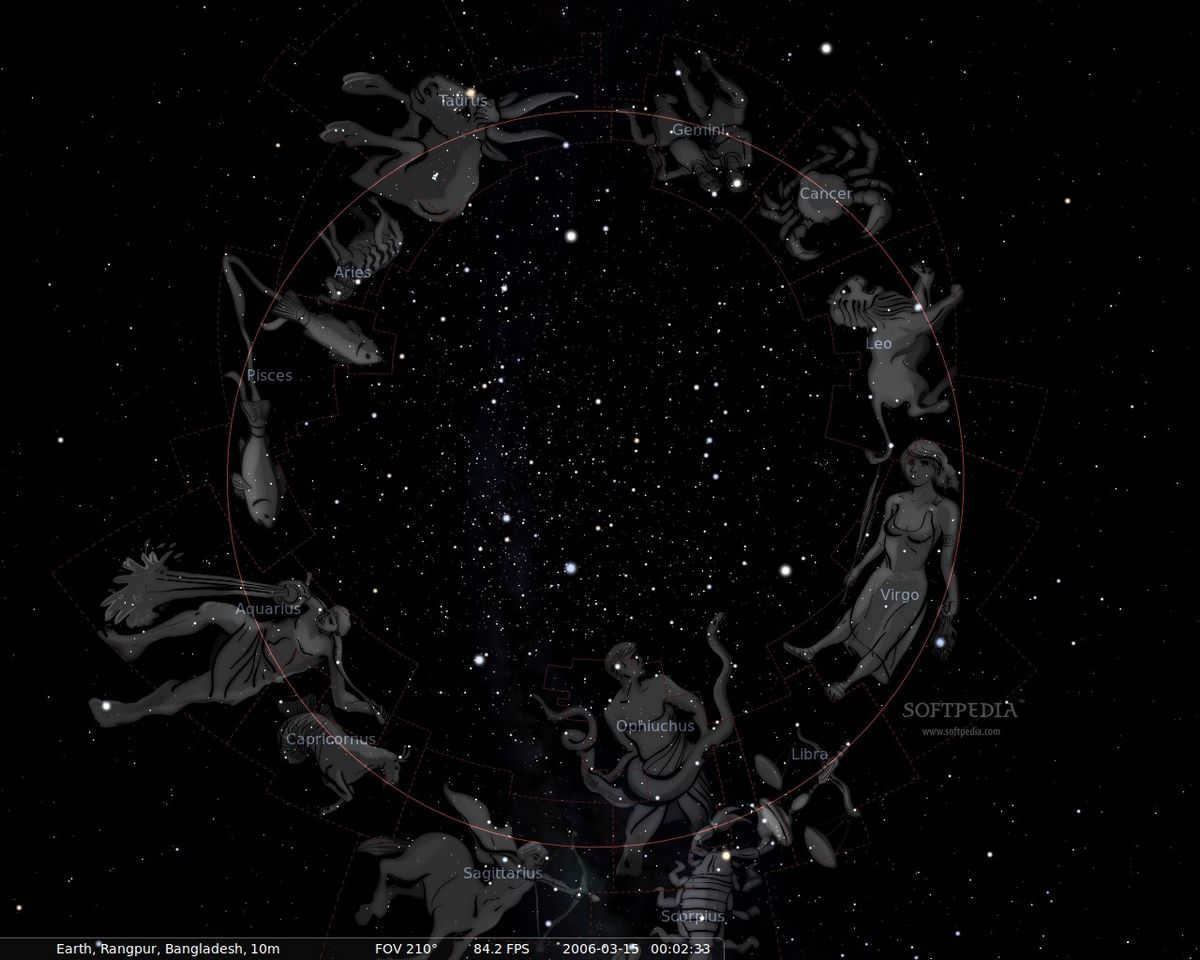
Visual representations of constellations can be found in the Stellarium software.
- Various cultures have different names, descriptions, and historical interpretations of observed celestial objects.
- By disabling the atmospheric effect, users can view the image of the Milky Way band on the bottom panel (shortcut key “A”).
- Using the Stellarium program, you have the ability to magnify the planets in our solar system, allowing you to witness the movement of their satellites. It’s important to note that because of the Earth’s rotation, you will need to either “Center the observed object” (by pressing the Spacebar) or freeze time in order to observe the planet. Otherwise, the object will continuously drift out of sight.
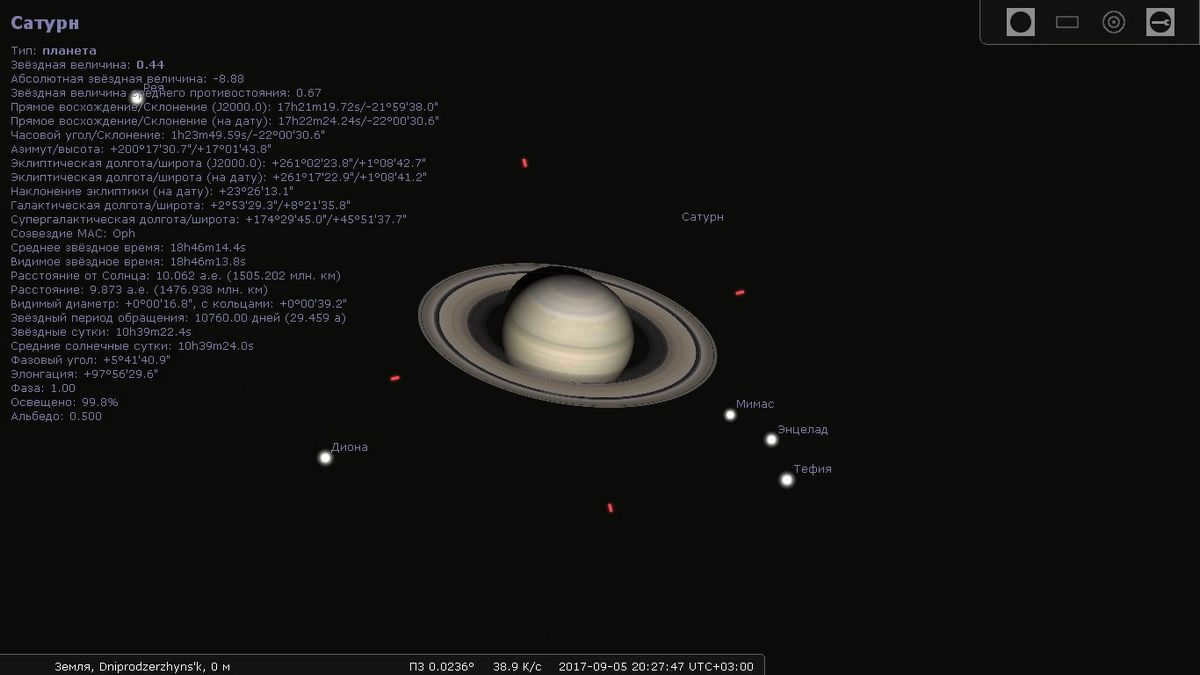
Saturn in a detailed view in the Stellarium software
- One of the most crucial features of the software is the time control, allowing users to pause, fast forward, and rewind time. This functionality enables the prediction of the positions of observable celestial bodies during nighttime, specific to the user’s location.
- The software also includes a fisheye effect, which is particularly useful for creating projections on planetarium domes.
- Users can simulate telescope observations with various eyepieces and lenses.
- The equatorial and azimuthal grids can be toggled on or off.
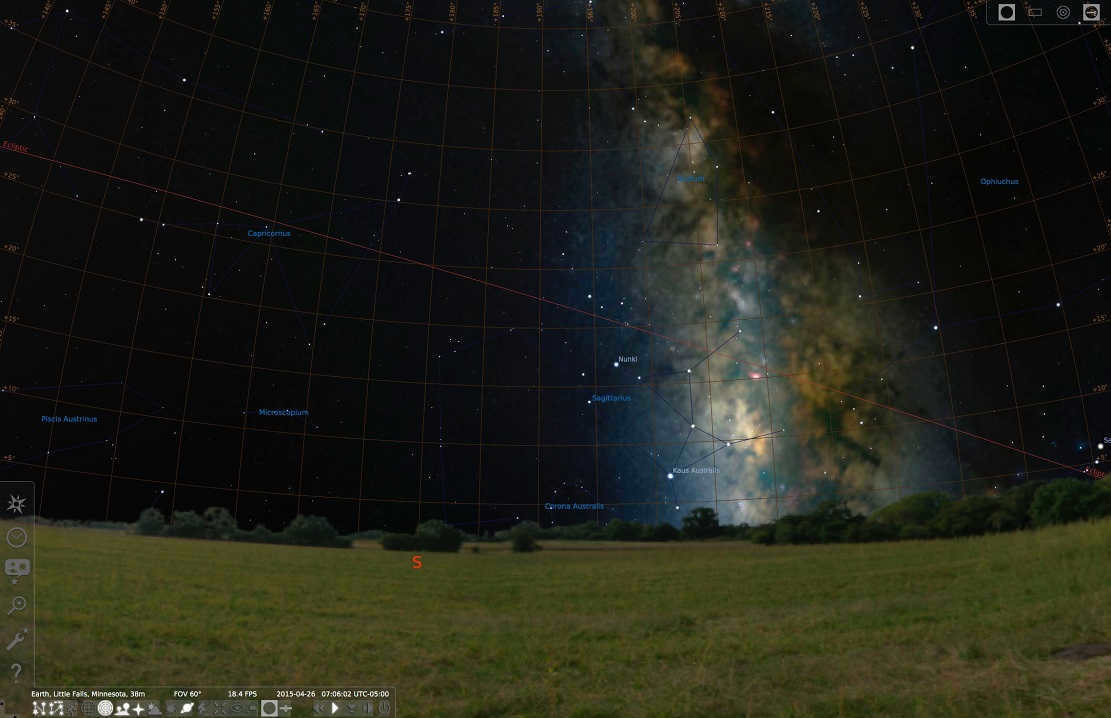
Stellarium program allows you to view and explore the Grid and Milky Way.
- You can observe meteor streams in the program.
- The program also provides a realistic simulation of Iridium flares, which are caused by the reflection of sunlight from the smooth surfaces of the Earth’s artificial satellites in the Iridium network. This network consists of 66 spacecraft.
- Eclipses can be simulated in the program.
- The program is capable of simulating novae and supernovae.
- In addition, the program allows users to simulate supernovae and new stars.
- Stellarium program has a plugin system that enables users to add artificial satellites, simulate eyepieces, configure telescopes, and more.
- The program also offers a feature to add new solar system objects from Internet resources. Users can also add their own deep sky objects, landscapes, constellation images, scripts, etc.
Interface of the Stellarium program
Once you start the program, you will see a display that shows the view from the surface of the Earth to the sky. The positions of objects in the display correspond to their positions as seen from your perspective. An internet connection may be necessary for the program to automatically determine your coordinates. If your location is not detected, you can use the appropriate function in the left panel.
The program’s interface consists of multiple sliding panels that are positioned on the sides of your screen.
Left panel
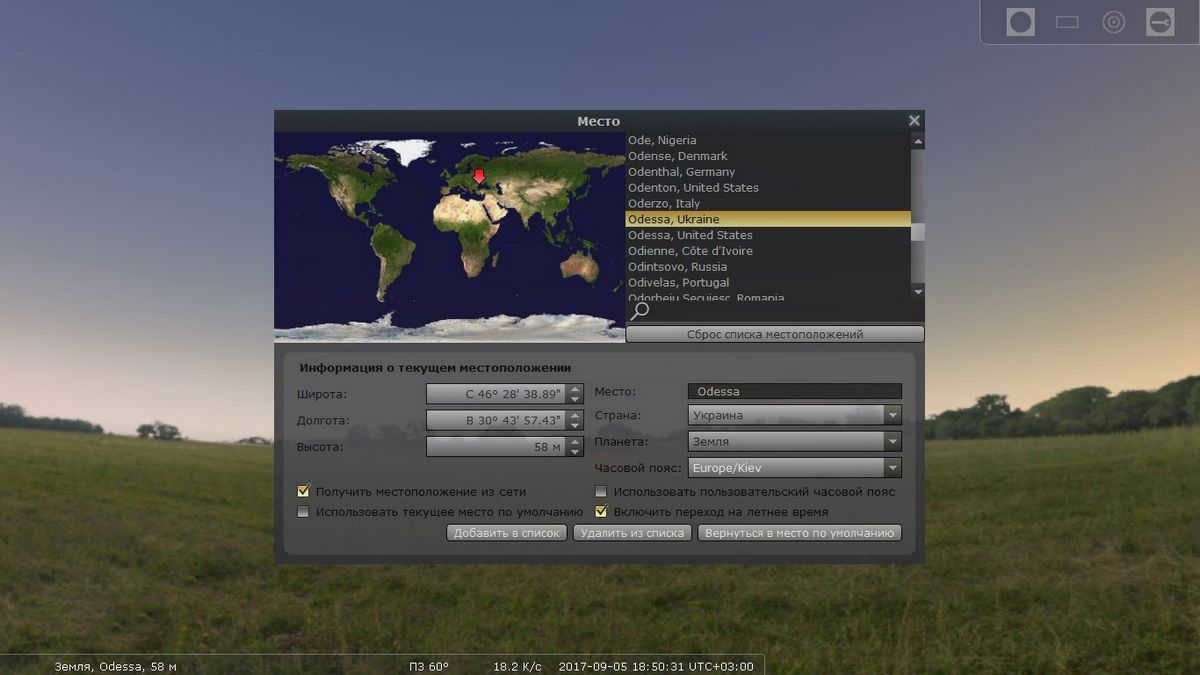
- Date/Time window [F5] – manual selection of the date and time for observing.
- Sky and observation settings window [F4] – contains five tabs for settings:
- Sky. Allows customization of the display options for stars, sky, atmosphere, solar system objects, and meteors.
- OGC – Deep Space Objects. Allows selection of catalogs for available objects, configuration of markers and object signatures, and setting a filter by object type.
- Designations. This section allows you to customize various elements such as the equatorial grid or meridian display, as well as choose the color of the grid. Additionally, you can adjust the image projection, switching from fisheye to “perspective” mode. When using the perspective mode, the sky and the observer’s surroundings will appear as they would to the human eye.
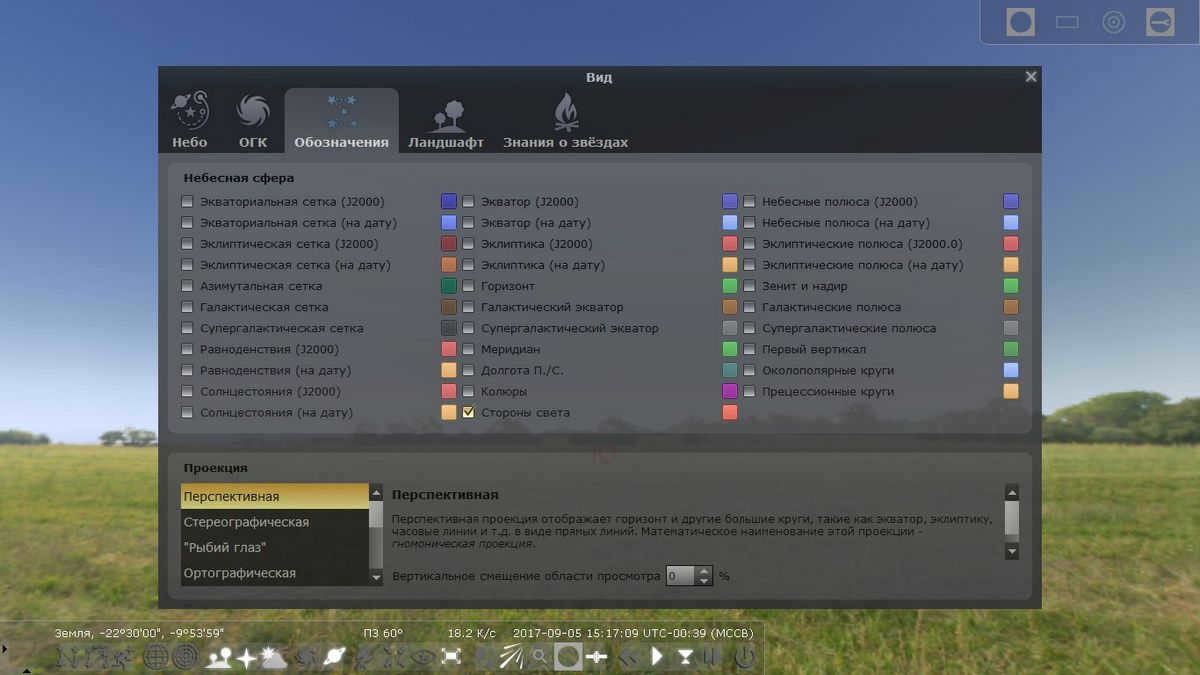
Sky and observation settings window, designations
- Landscape – provides the option to modify the visual representation of the surrounding environment and customize its characteristics.
- Star Knowledge – an intriguing feature that enables users to observe celestial objects from the vantage point of different cultures. It encompasses alternative constellations, names of celestial bodies, and various aspects of astronomy, such as myths, beliefs, and more.
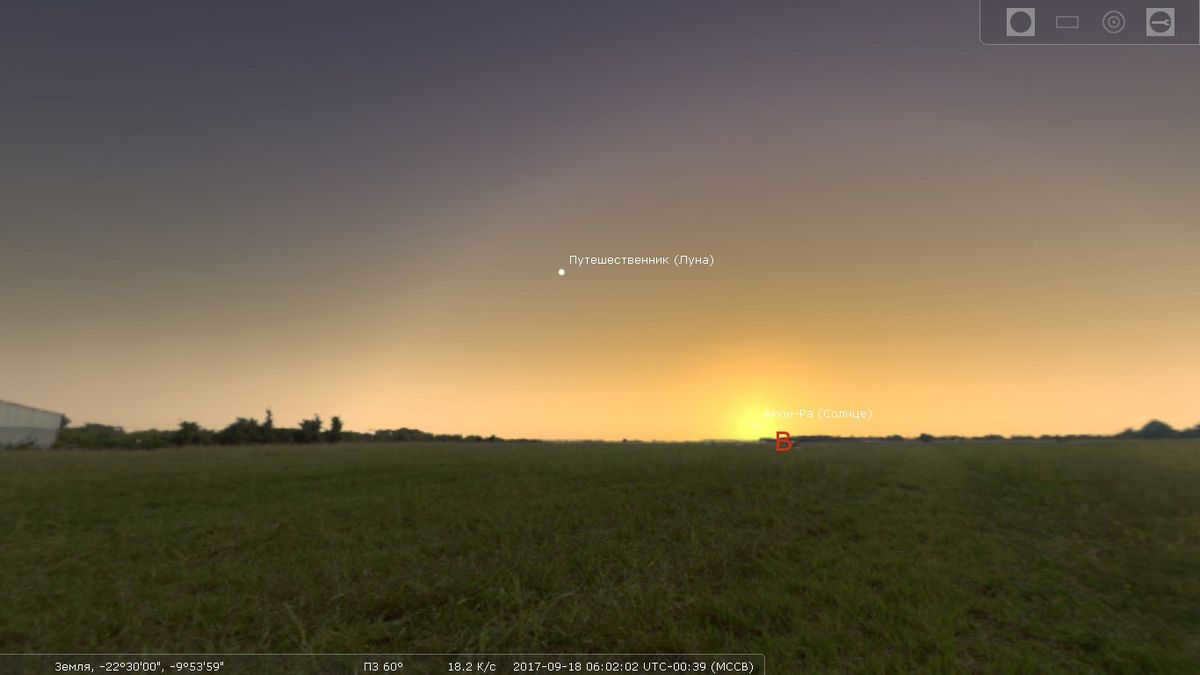
The Moon and Sun in Ancient Egypt
- Search option [F3] – allows users to search for objects by their names, coordinates, or choose from a list of known objects.
- Settings menu [F2] – includes six tabs:
- Basic – contains language settings, tables of celestial coordinates (ephemeris), and the ability to save current observing settings.
- Information – allows customization of the displayed items in the description of celestial bodies.
- Navigation – includes settings for control (including hotkeys), date/time, their display, and correction.
- Service – changes the features of the observation interface itself, selects a folder for screenshots, and updates the star catalog.
- Scenarios – an amazing feature that allows you to utilize pre-made scenarios for the presentation of specific objects, as well as entire sequences of objects. This is particularly useful for lectures, especially in planetariums.
- Plug-ins – contains a list and description of the available plug-ins.
Bottom panel
The bottom panel of the Stellarium program consists of 24 buttons for control and display:
- Toggle constellation lines [C]
- Toggle constellation names [V]
- Toggle constellation images [R]
- Toggle Equatorial Grid [E]
- Toggle azimuth grid [Z]
- Toggle Earth display [G]
- Toggle Sides of Light [Q]
- Toggle Atmosphere [A]
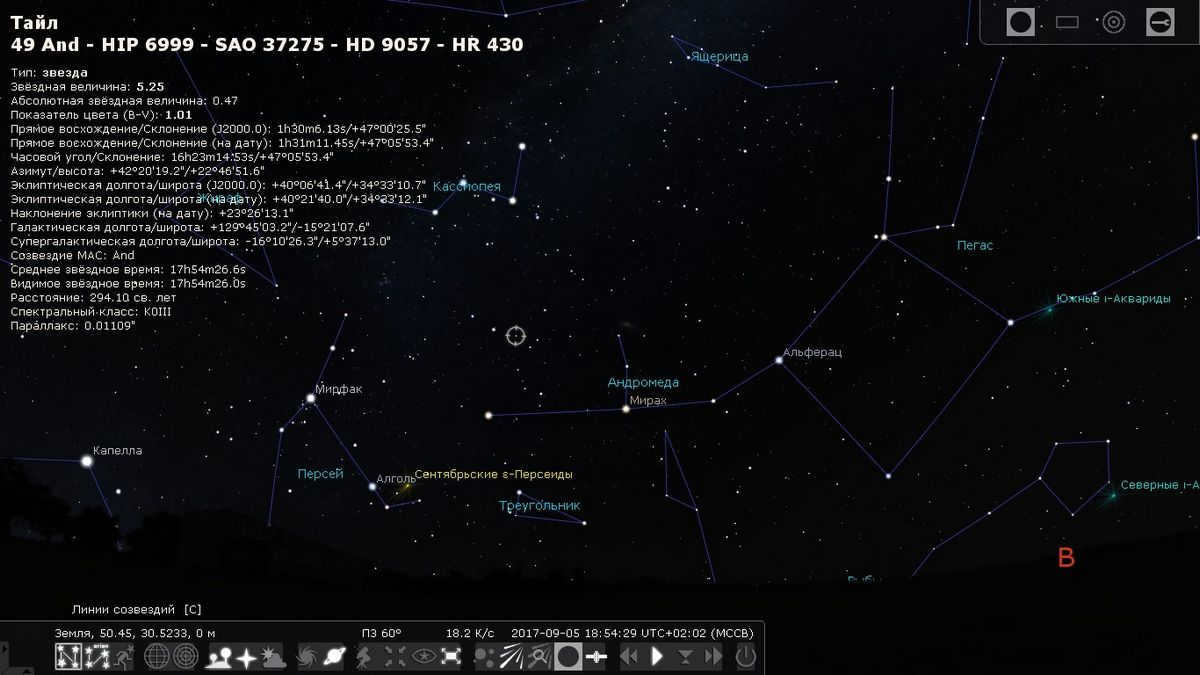
Sky with the atmosphere disabled in the Stellarium software.
- Enable/Disable Deep Space Objects [D]
- Toggle planet names [Alt+P]
- Switch between equatorial and azimuthal ascension [Ctrl+M]
- Center the selected object [Spacebar] – allows you to focus on the object
- Night mode [Ctrl+N]
- Full Screen Mode [F11]
- Enable/Disable exoplanet display [Ctrl+Alt+E]
- Toggle meteor stream display [Ctrl+Alt+E]
- Display meteor shower search window [Ctrl+Alt+M]
- Telescope eyepiece view [A] – simulates observing an object through a telescope. There will be a window in the upper right corner for selecting the telescope, lens, and eyepiece [Ctrl+O]
- Toggle the display of artificial satellites on or off [Ctrl+Z]
- Control the time with four buttons: rewind [J], pause/start [K], fast forward [8], return to current time [L].
- Exit the program [Ctrl+Q].
Simulation of a Telescope
When you choose a specific object for observation, the telescope settings panel becomes active in the top right corner. Firstly, you can activate the Eyepiece View simulation, which opens a dropdown menu with options for eyepiece, telescope, and lens.
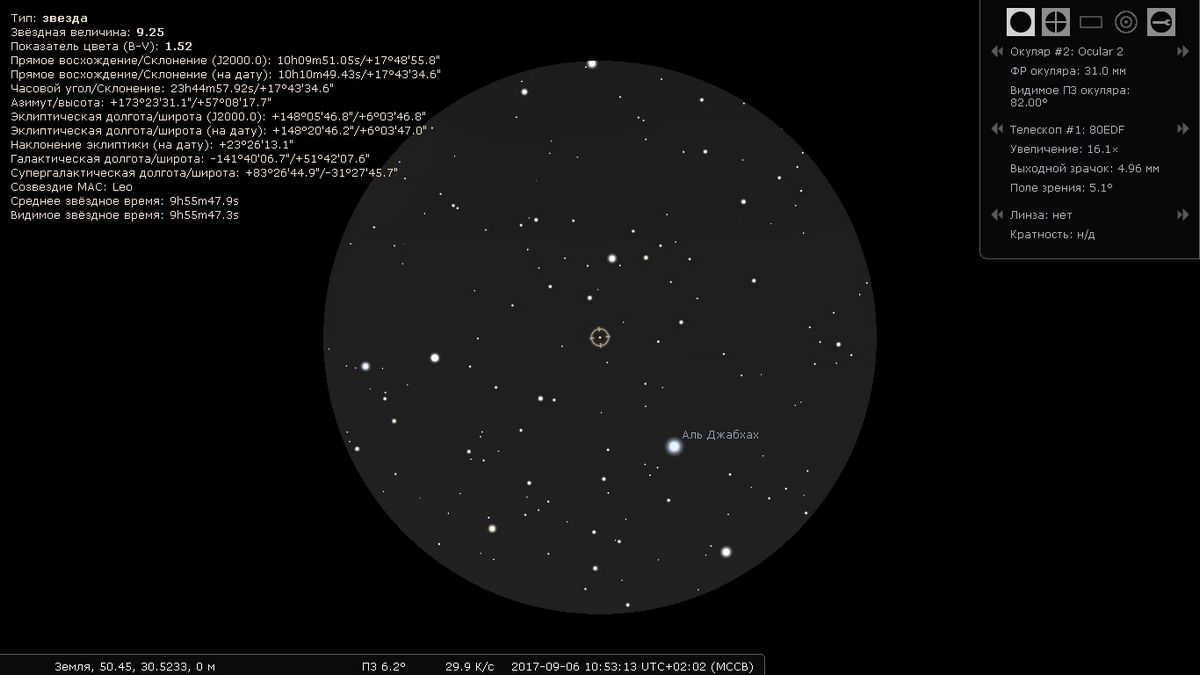
Observing through the eyepiece in the Stellarium software
There is also a button called “Plugin Configuration” located at the top right corner.
To summarize
The Stellarium software is a unique virtual planetarium. It offers a wide range of features, an extensive database of celestial bodies with detailed descriptions, an intuitive interface, moderate system requirements, and it is also available for free. This means that any amateur astronomer can have access to this exceptional virtual guide to explore the wonders of space.
You can download the Stellarium software from the official website by following this link.
Stellarium is a software for observing the sky in real-time and controlling time. It is free, user-friendly, and highly customizable. Although Stellarium may not impress professional astronomers, it is extremely helpful for beginners who are just starting to explore the Universe. It also allows ordinary individuals to expand their knowledge of the celestial structure and discover the stars that shine at night. In this review, we will explore the main features of Stellarium.
You can download the program for free on the official website for Windows, Linux, and Mac OS.
1. Primary functionality of the software
Given that Stellarium is a real-time sky simulator, when running the software during the day, we will observe an accurate representation of the sky, illuminated by the Sun. However, unlike reality, the simulated sky in the program’s interface will not be obstructed by clouds. Stellarium is designed to automatically detect the user’s location within the country. To adjust the desired angle, one can manually rotate the image using the mouse. Additionally, the orientation buttons south, north, west, and east on the bottom toolbar, which can also be controlled using the Q key, are enabled by default within the program.
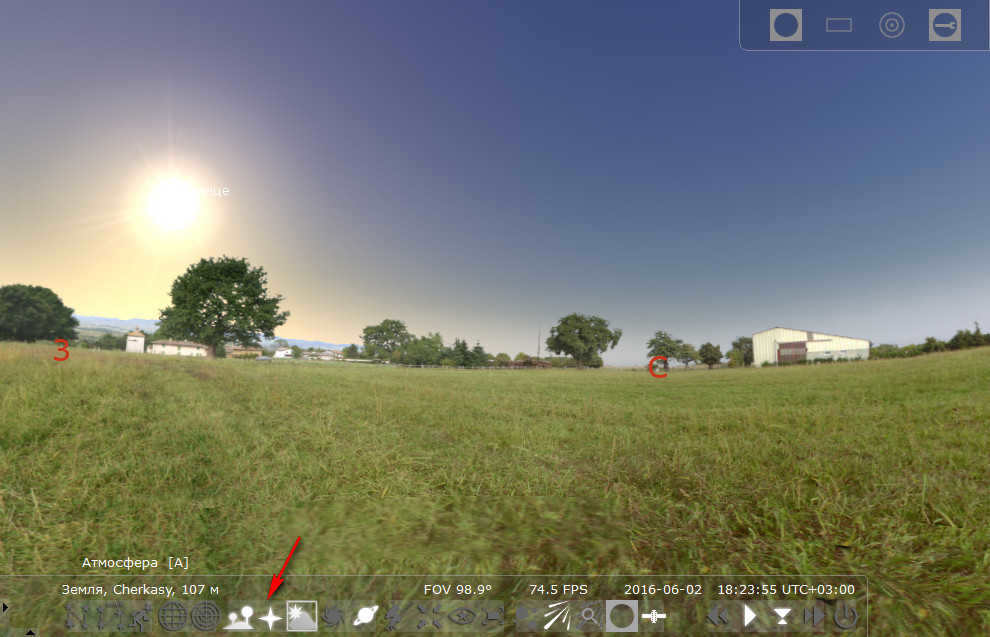
It is not possible to view the starry sky from the surface during daylight hours when the sun is illuminating the surroundings in reality. However, this can be achieved in the Stellarium program. A unique button located on the bottom toolbar, as well as its corresponding function key A, possess the ability to perform a remarkable action that has potential consequences for life on our planet. That action is to deactivate the atmosphere. Once the atmosphere is deactivated, we can observe the sky at any time of day, just as it would appear on a clear night far away from the lights of civilization.
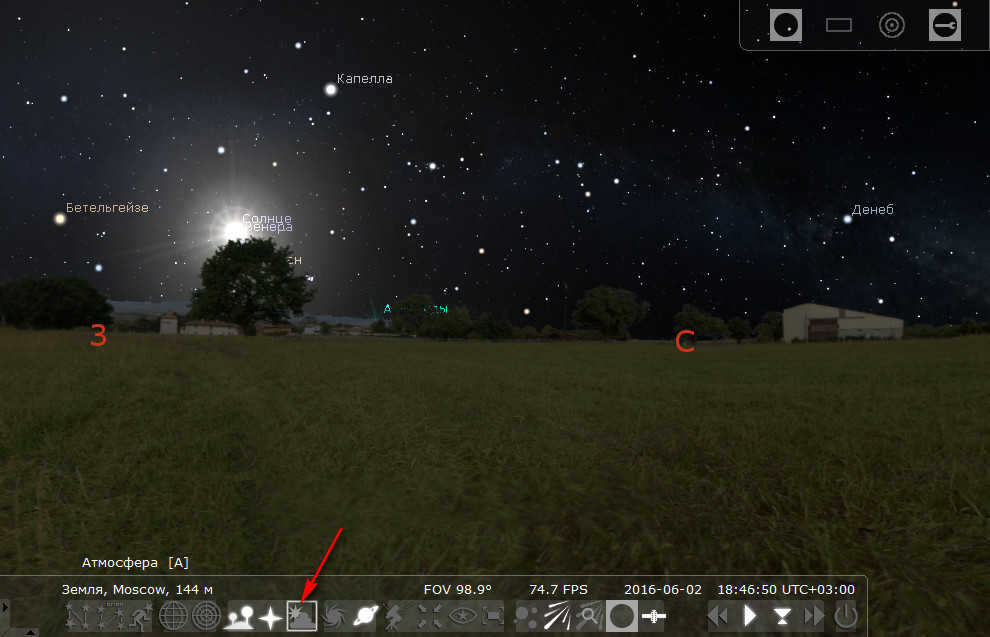
The objects in the sky can be zoomed in and out using the mouse wheel. When you right-click on a star, planet, or any other space object, you will see astronomical assistance. To remove the assistance from the screen, simply click the left mouse button. In order to keep the selected object in the center of the program window while zooming in, you can utilize the centering button located on the toolbar at the bottom or press the space bar.
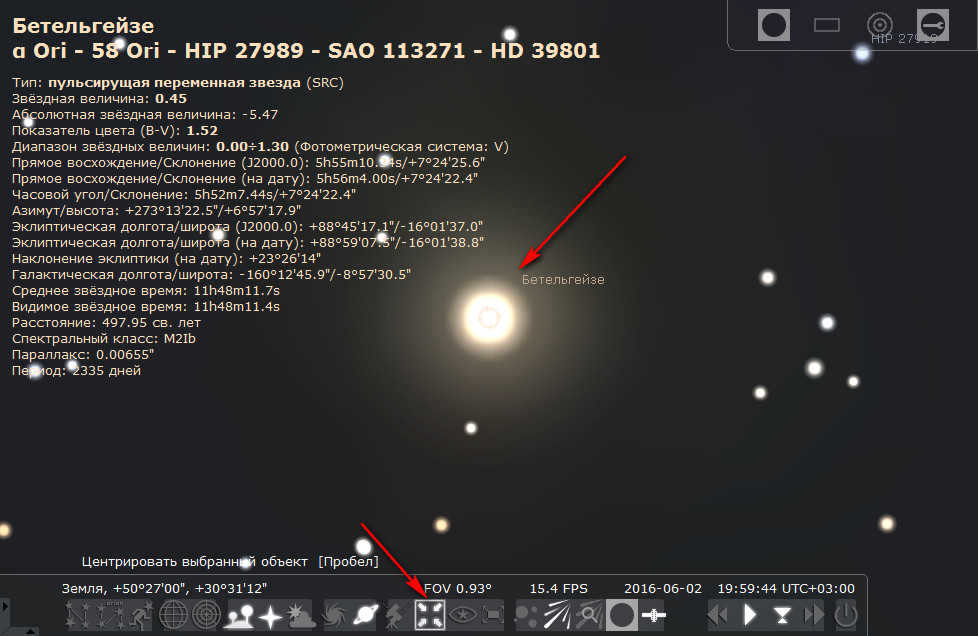
To make it more convenient to navigate the sky, you can utilize the buttons on the toolbar located at the bottom of the program window. Alternatively, you can use their corresponding hotkeys to center the program window. Additionally, you have the option to toggle filters on and off:
– lines, constellation names, and images, as well as earth surface visibility.
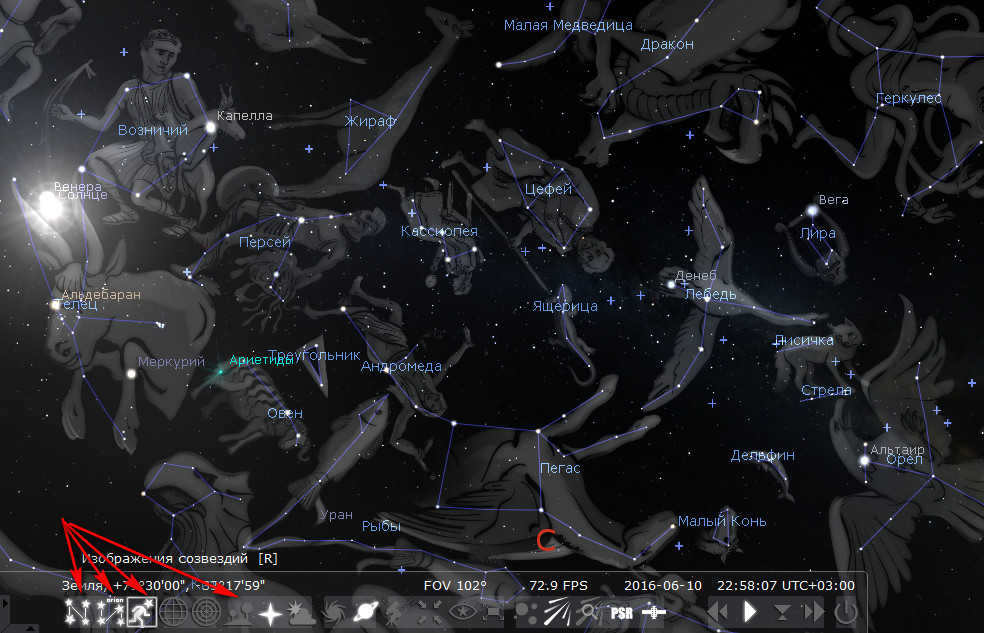
The grid with equatorial and azimuthal coordinates is available.
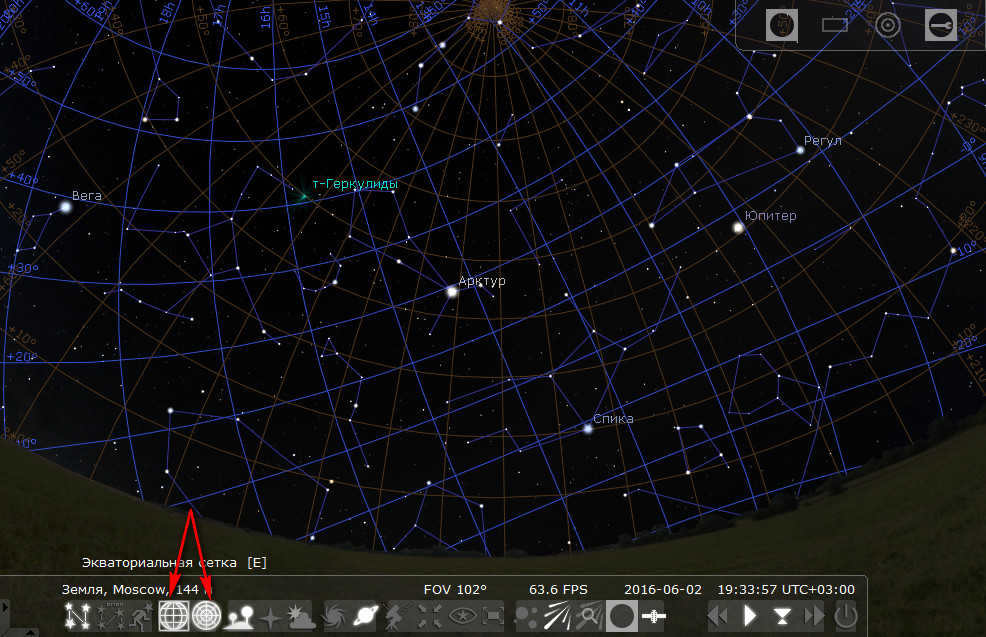
– planets of the solar system, showcasing exoplanets in the celestial sphere,
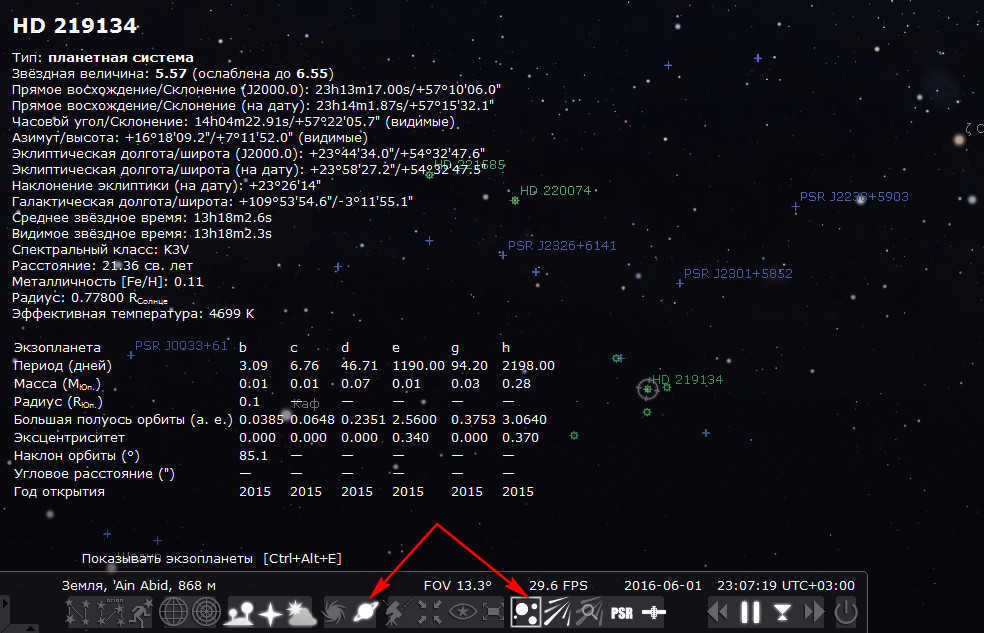

– celestial bodies in the universe,
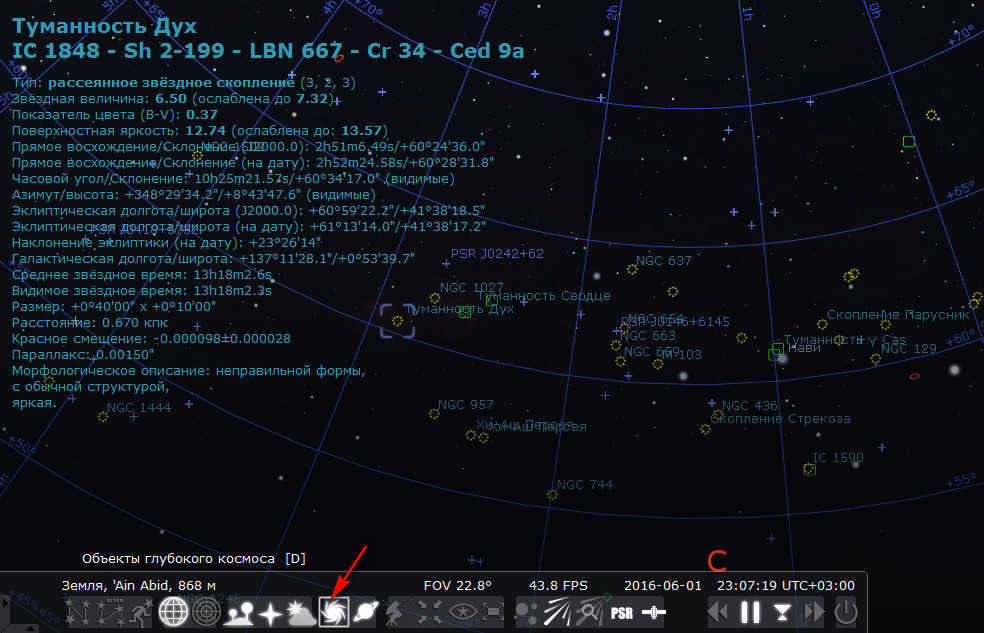
– In addition to other features, the program plug-ins offer additional functionality.
The default configuration of the program is designed to be user-friendly, allowing even those with limited knowledge of astronomy to explore Stellarium without getting overwhelmed by technical details. However, beginners may need to familiarize themselves with the classification of celestial bodies and understand the meaning of various indicators. Advanced users, on the other hand, can customize Stellarium to their preferences, such as choosing specific star catalogs, selecting a preferred map projection, or even changing the default Western astronomical knowledge to that of ancient civilizations like the Aztecs, Egyptians, or Chinese. Meanwhile, the average user will find the settings in Stellarium’s sidebar on the left to be intuitive and engaging. Let’s take a closer look at some of these settings.
2. Location
The first button in the sidebar is the location setting. If the checkbox to receive location from the network is not checked by default, you can activate it here. This way, every time you launch the program, you won’t need to manually set the country and locality to view the sky in real-time. This setting offers a wide range of viewpoints from which you can observe the sky. Stellarium allows you to manually select any continent, country, or settlement within a country as your viewpoint. The program window will display the sky as it appears in the selected area in reality.
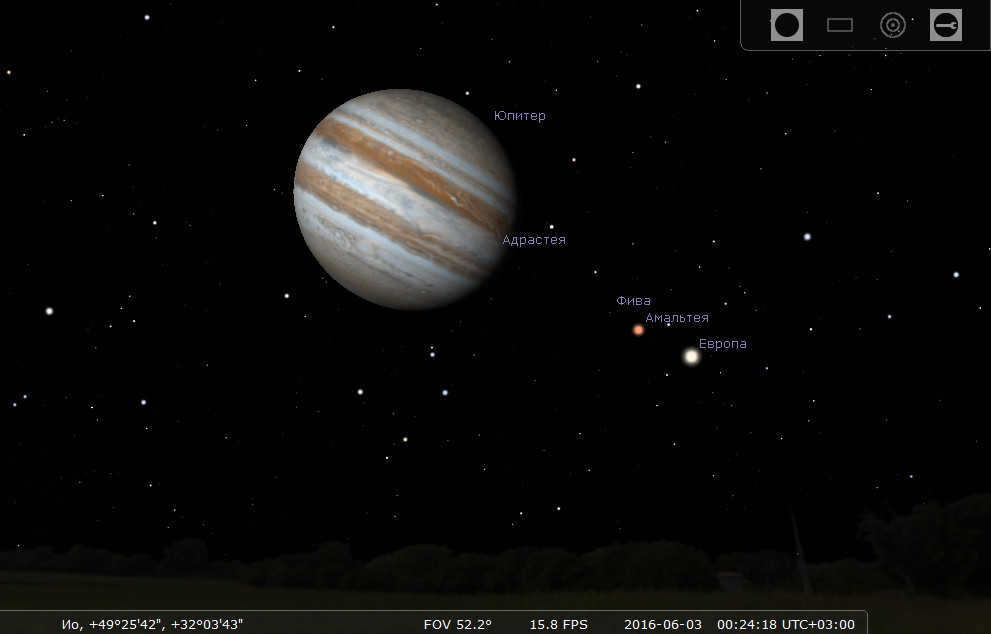
The view of the magnificent Saturn is truly breathtaking when observed from the vantage point of its moon, Mimas.
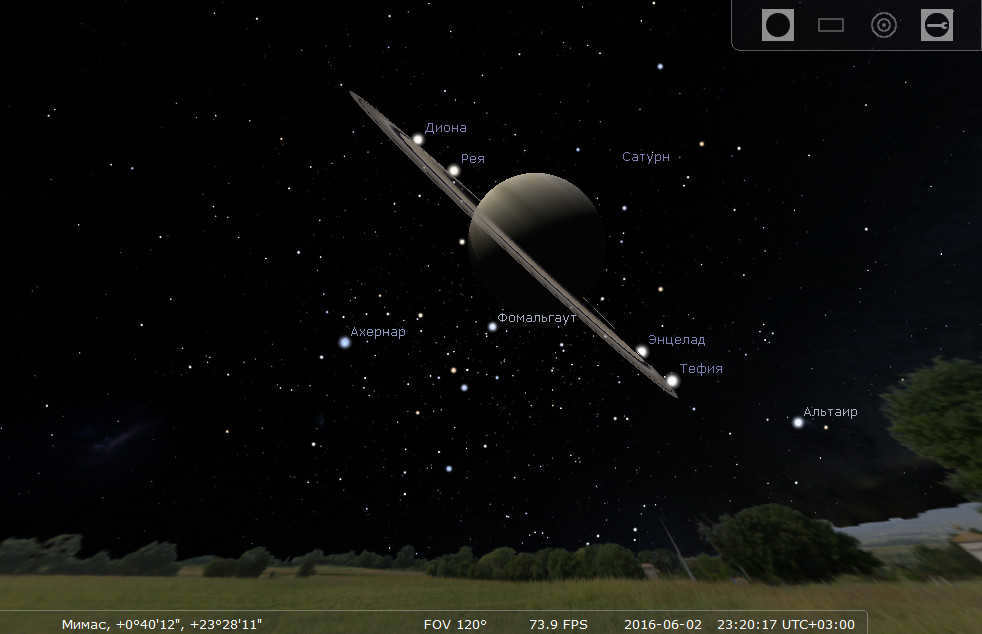
3. Adjusting the Date and Time
By using the date and time setting table in the sidebar, you have the ability to navigate through space from the present to the past or future.
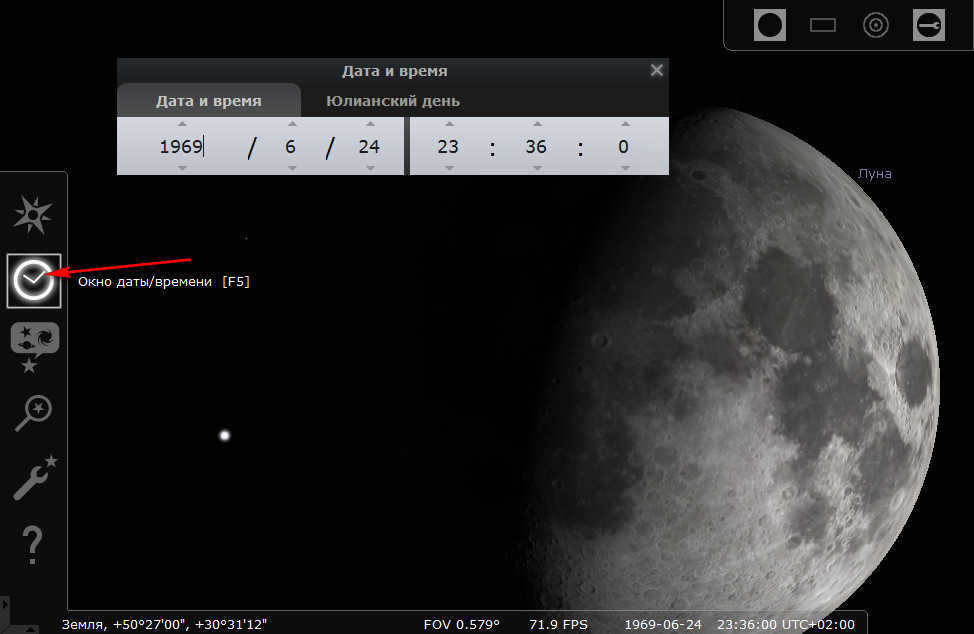

4. Scenery
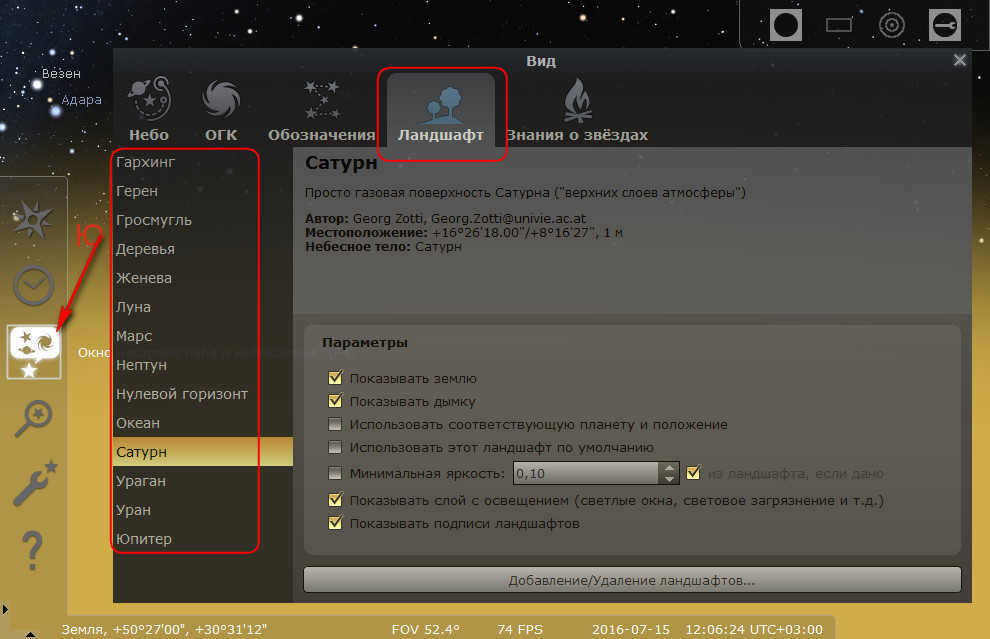
When it comes to simulating the planetary surface, it’s simply an optical illusion. To fully immerse yourself in the celestial experience, you can set the landscape to a zero horizon, which essentially paints the surface green. This landscape setting applies to all viewing points and can be adjusted in the location settings. So, even though we are physically on Earth, we can explore the gas-filled atmospheres of Jupiter and Saturn as if we were on Mars or the Moon. And if we dare to venture further, we can even experience the landscapes of Uranus, Neptune, and perhaps even the Sun.
5. Seek out celestial entities
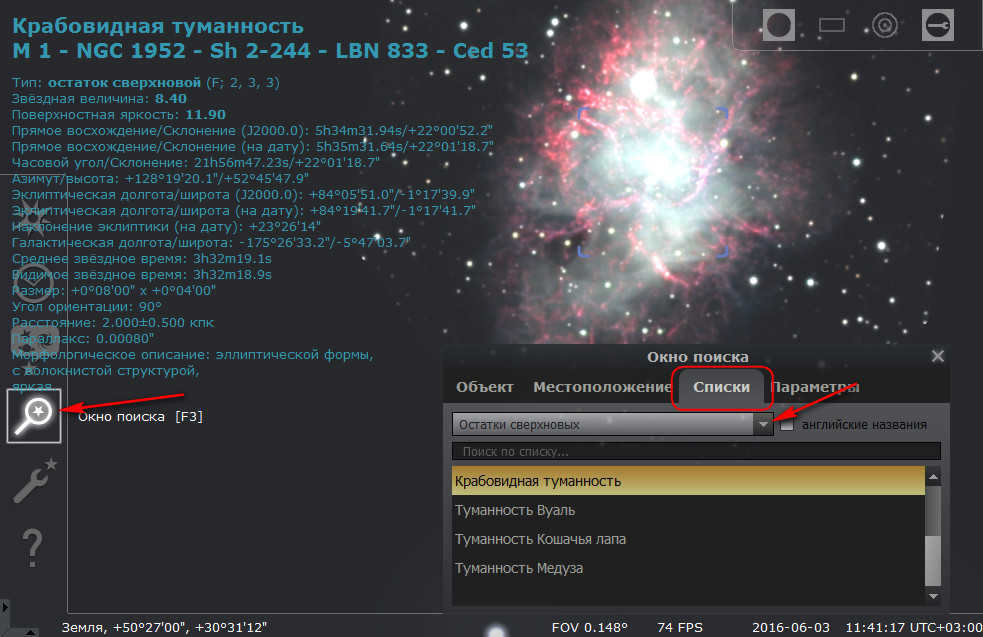

6. Situations
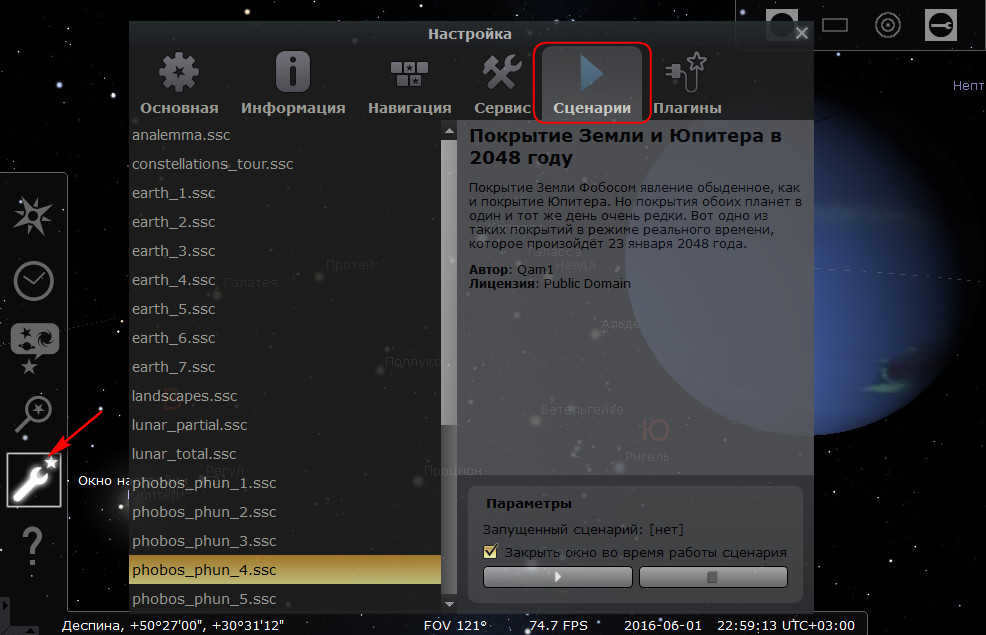

7. Extensions
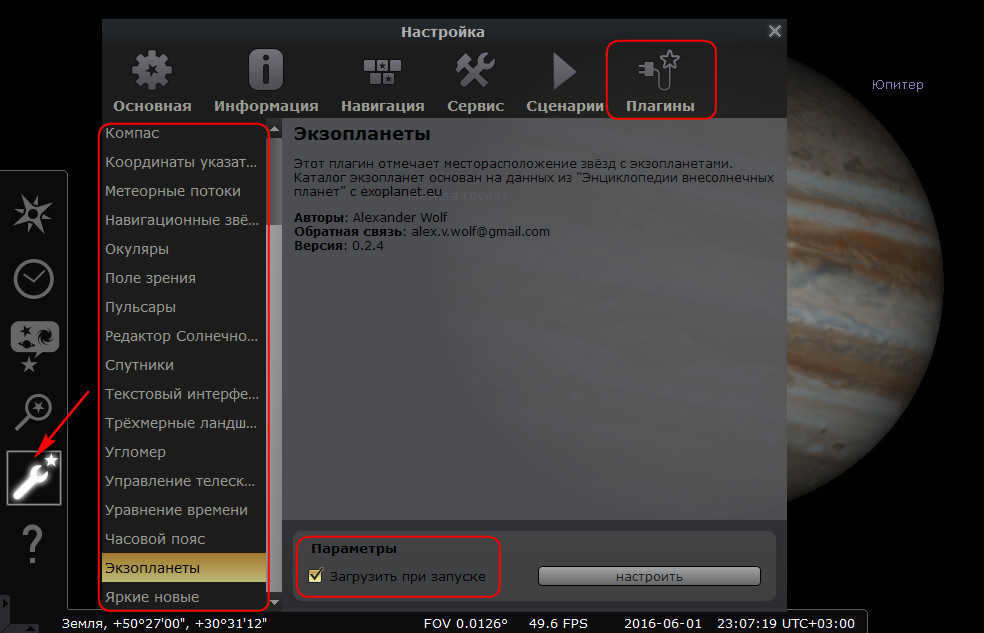
Once you check the box to enable a plugin, you will need to restart the Stellarium program. Each plugin, including the eyepiece, may have its own individual settings.
8. Saving and resetting program settings
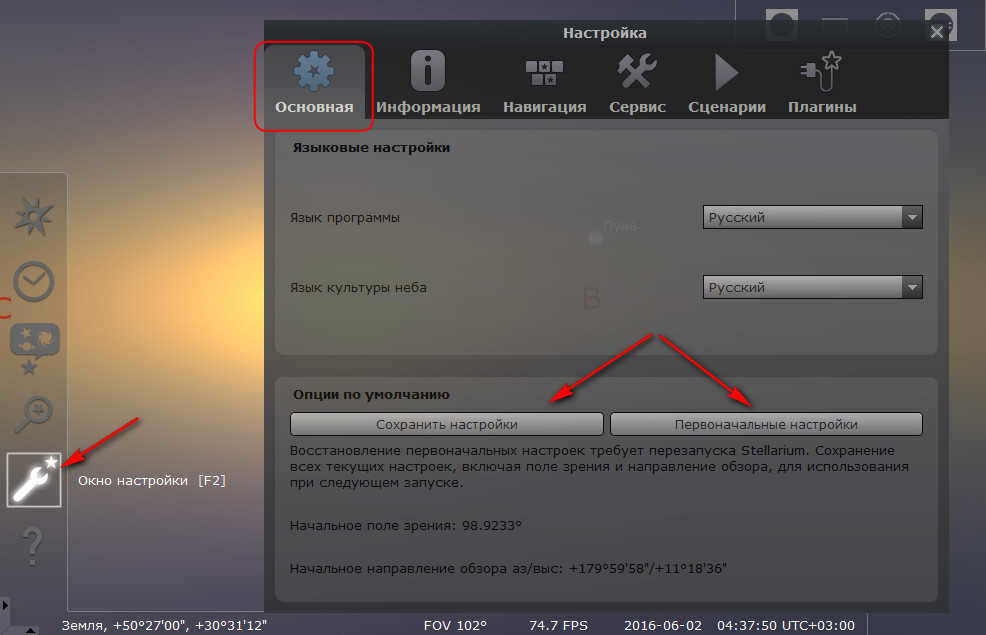
9. Accelerating the flow of time
The toolbar’s player buttons provide another way to travel through time in the virtual universe. However, instead of instantly jumping to a specific date, these buttons allow you to gradually fast-forward or rewind the events in the sky at a certain playback speed. This feature enables you to witness sunrises and sunsets on Earth and other planets of the solar system as if you were watching a movie. The player buttons can also be used for the same purpose when viewing scenarios.
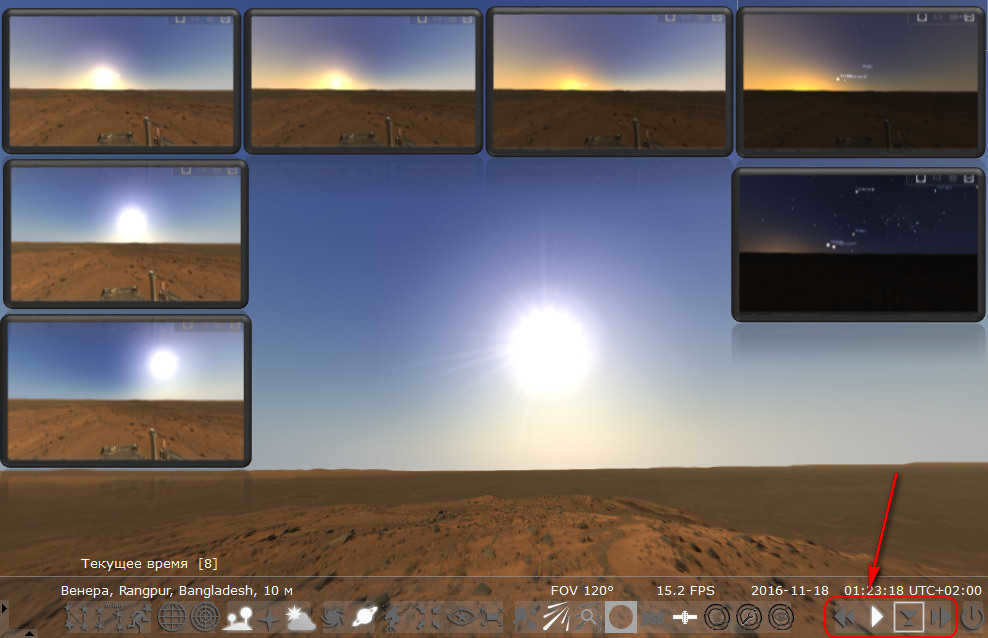
Stellarium can be described as a unique simulation of the universe. While it may not fully meet the standards of a modern 3D product, it offers a variety of features that make it a valuable tool for exploring the sky. Stellarium serves as a comprehensive database of space objects, providing users with a wealth of information. While it may not be a perfect simulator, it still has its merits. The vastness of the universe presents a significant challenge for any software developer, and Stellarium is no exception. However, there are certainly areas where the program could be enhanced to provide an even more immersive experience.
When it comes to discussing the level of detail in the depiction of planets, it is worth noting that the program does not provide images for all deep space objects. While we have access to a brief astronomical reference for quasars, blazars, separate galaxies, supernova remnants, and other celestial bodies, we are unable to visually observe their appearance. However, it is still possible to create illustrations of artificial satellites orbiting the Earth, such as the International Space Station, in order to accurately represent their appearance.
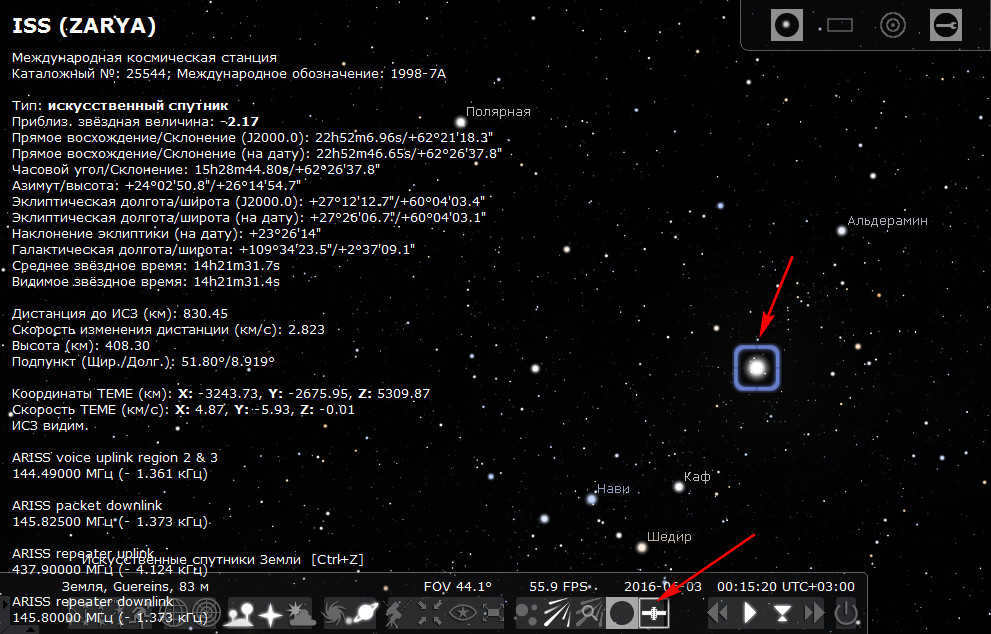
The positive aspect of Stellarium graphics being inferior is that the program is compatible with low-powered computers.
This article discusses how students can engage in extracurricular activities in astronomy by utilizing the computer planetarium Stellarium. It provides examples of specific tasks that students can undertake using the tools available in this free program.
| ispolzovanie_kompyuternoi_programmy_stellarium_vo_vneurochnoi_deyatelnosti_po_astronomii.docx | 561.31 KB |
Preview:
Utilizing the computer software Stellarium in extracurricular astronomy activities
Stellarium, also known as Stellarium, is a desktop planetarium application that offers a real-time 3D projection of the actual sky, complete with all the stars. The main purpose of this program is to generate realistic images that can only be experienced through the use of telescopes, binoculars, or other optical devices that enhance human vision. The images created by Stellarium are of the highest quality, providing awe-inspiring visuals to anyone who observes them. Essentially, this application serves as an educational tool that can serve as a textbook to stimulate the minds of children of all ages.
Stellarium is a fully cross-platform program that is compatible with Windows, Linux, and OS X operating systems.
The software is extremely user-friendly, yet it offers an astonishing array of features:
- Access to observations of over 600,000 stars.
- Vibrant and captivating images of constellations in the night sky.
- Photographic images of nebulae and star clusters.
- A realistic rendering of Earth with its atmospheric effects, including customizable sunsets and sunrises.
- Comprehensive information about planets and their satellites.
- Zoom functionality for closer examination.
- The option to set the time for past or future observations.
- Ability to customize the lens and control the view through a telescope or binoculars.
- Eclipse simulation and many other exciting features.
The sky in St. Petersburg is rarely clear, even on days without clouds. The lights of the city make it impossible to appreciate the beauty of the starry sky. Learning about astronomy in a classroom setting can sometimes be dull, as it requires advanced 3D thinking skills and solving complex math problems. To make it more engaging, we can show cartoons or popular science movies about astronomy, giving the child a break from the rigorous mental challenges.
During our Astronomy lessons, which are part of the additional education program, more than half of the lessons are dedicated to practical activities. To meet this requirement, I use the computer program Stellarium to conduct hands-on exercises based on pre-made descriptions.
Stellarium is an excellent resource for amateur stargazers. This software serves as an interactive guide to celestial bodies and offers a wide range of opportunities for users.
Technical Specifications
Stellarium is a free and open-source planetarium software. It is compatible with various operating systems, including Windows, macOS, GNU/Linux, and UNIX-like systems. Initially released in 2001, it supports 136 languages and utilizes the Qt interface.
Minimum system requirements:
- A 3D video card capable of supporting OpenGL0 technology and GLSL 1.3
- At least 250 MB of available hard disk space
- A minimum of 512 MB of RAM
Recommended system requirements:
- A 3D graphics card capable of supporting OpenGL3 technology and GLSL 1.3
- At least 1.5 GB of available hard disk space
- A minimum of 1 GB of RAM
Key features of the program
- The program includes a default catalog with over 600,000 stars and additional catalogs featuring more than 177 million stars. Users can search for stars by name or visually in the sky. Selecting a star will display brief information such as its spectral class, apparent stellar magnitude, and coordinates.
- There is also a default catalog with over 80,000 deep-sky objects and an optional catalog with over 1 million deep-sky objects. Similar to stars, the program provides brief descriptions of these objects. Additionally, users can view built-in images of nebulae. The program includes a complete Messier catalog.
- Asterisms, which are highlighted by lines, and constellation illustrations are available and can be toggled on or off according to user preference.
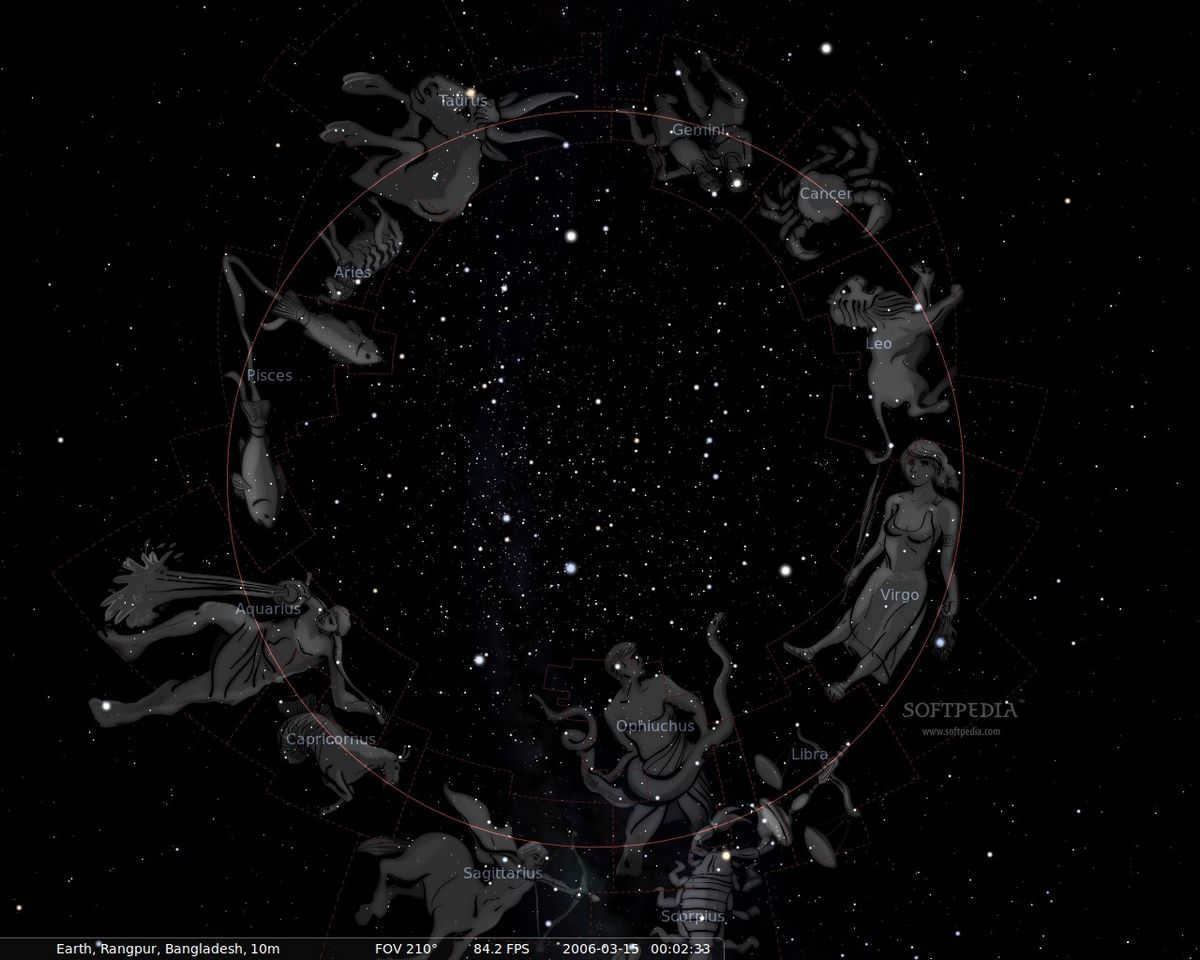
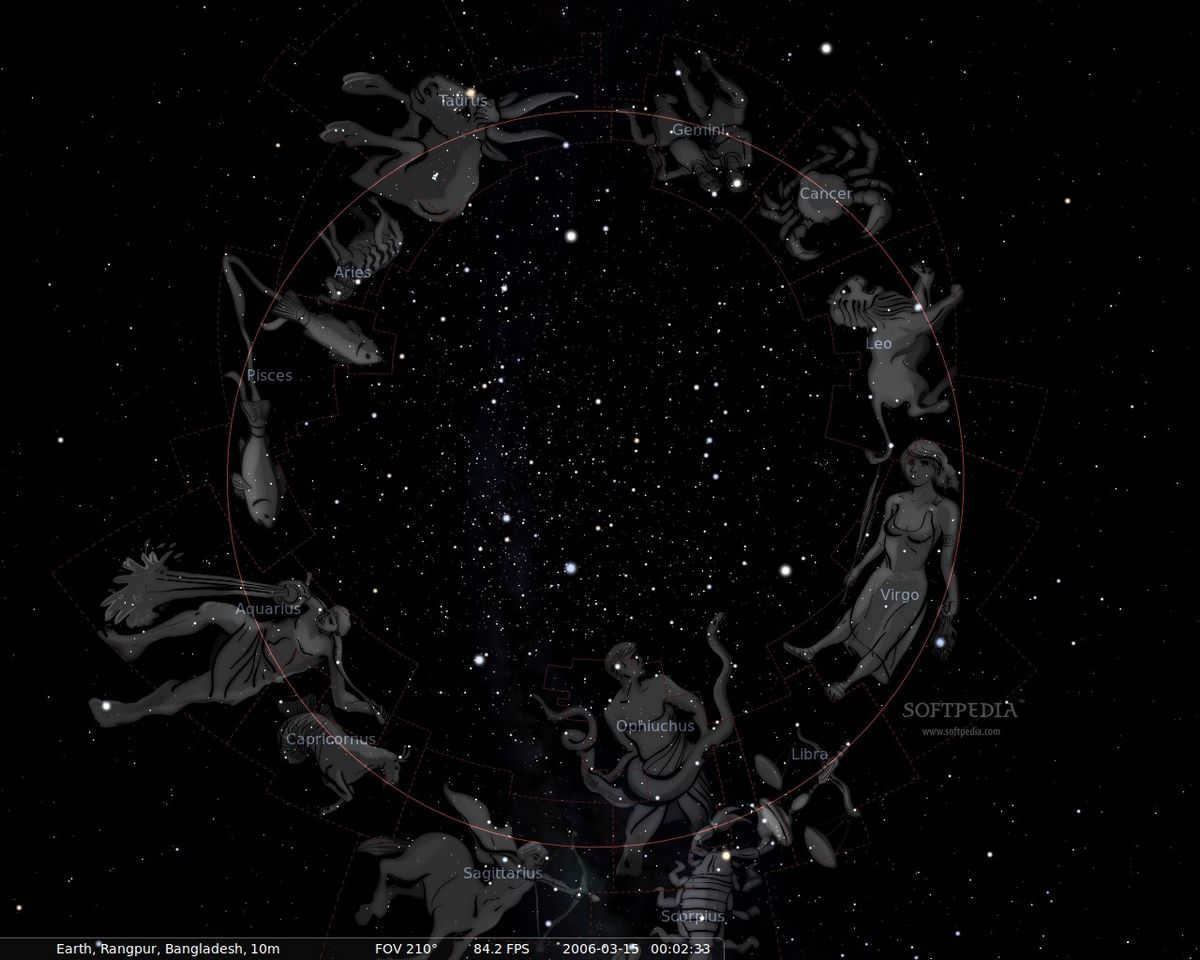
Visual representations of celestial constellations as depicted in the Stellarium software
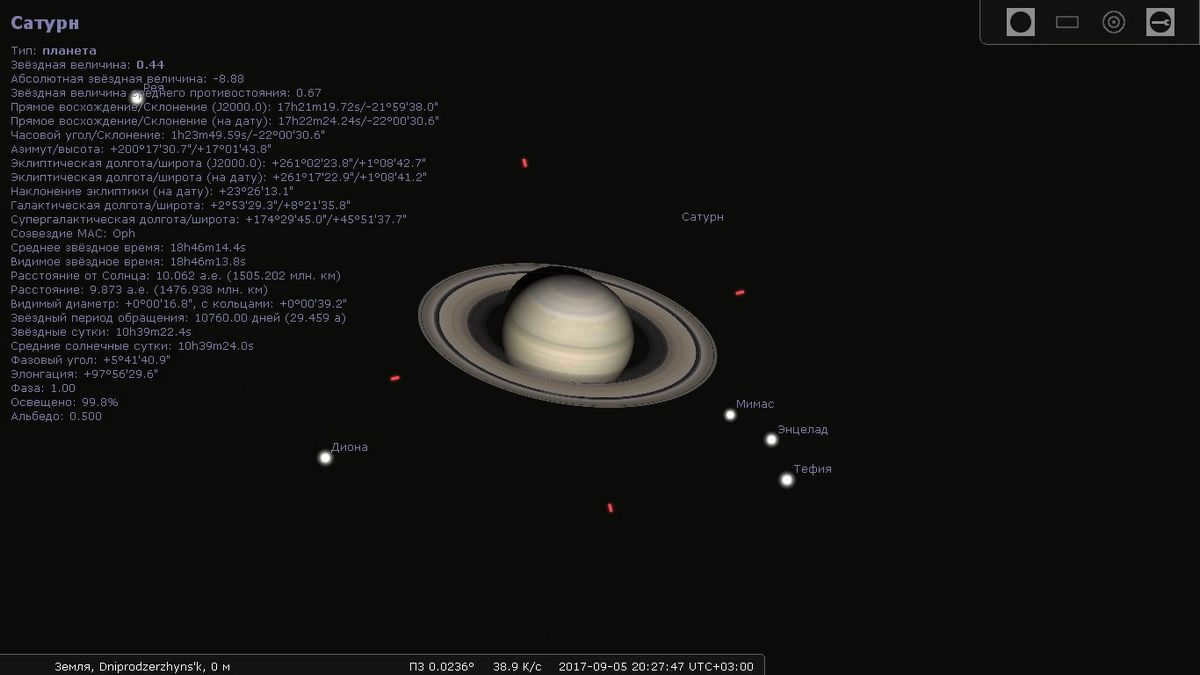
Saturn can be observed in the Stellarium program’s approximation feature.
- The program’s time control function is crucial as it allows users to not only pause time but also fast forward and rewind it. This feature is particularly useful for predicting the position of celestial bodies visible from a specific location at night.
- The program also includes a fisheye effect, which is useful for creating projections on planetarium domes.
- Users can simulate observing through a telescope with different eyepieces and lenses.
- There is an option to enable or disable equatorial and azimuthal grids.
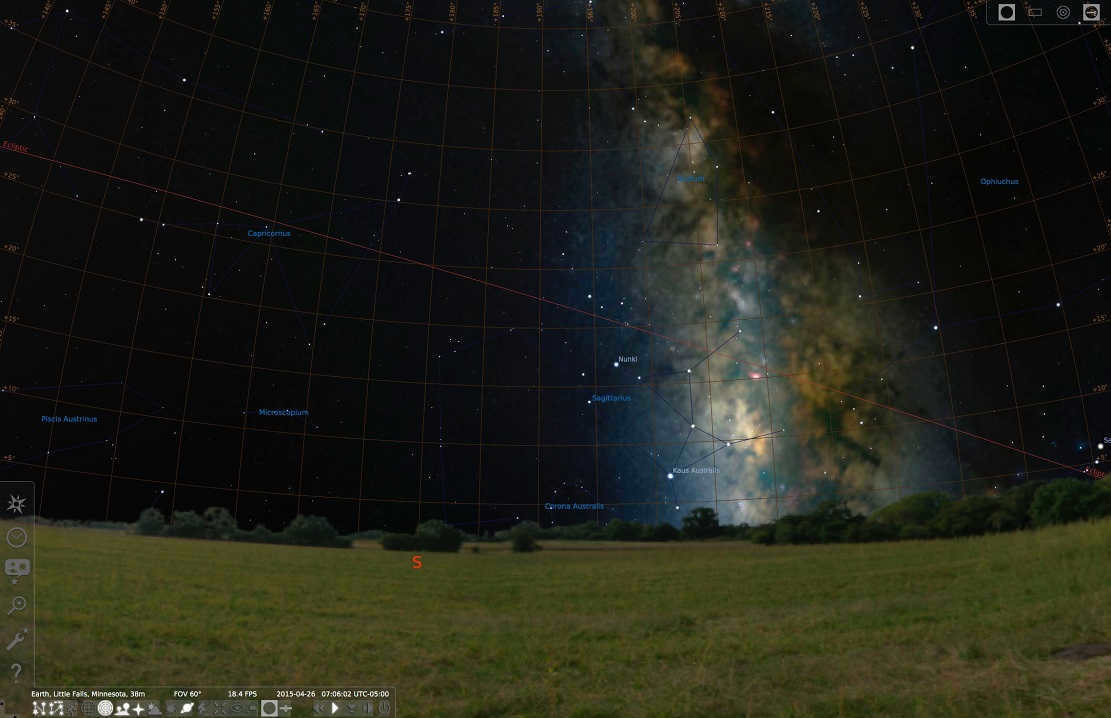
Using the Stellarium program, you can observe the Grid and Milky Way.
Exploring the Stellarium program
Upon launching the program, you will have a virtual view of the sky from the Earth’s surface. The positions of celestial objects in this view are based on your location. If necessary, an internet connection can be used to automatically determine your coordinates. Alternatively, you can manually input your location using the corresponding feature on the left panel.
The program’s interface consists of multiple sliding panels that are situated on the sides of your monitor.
Left panel
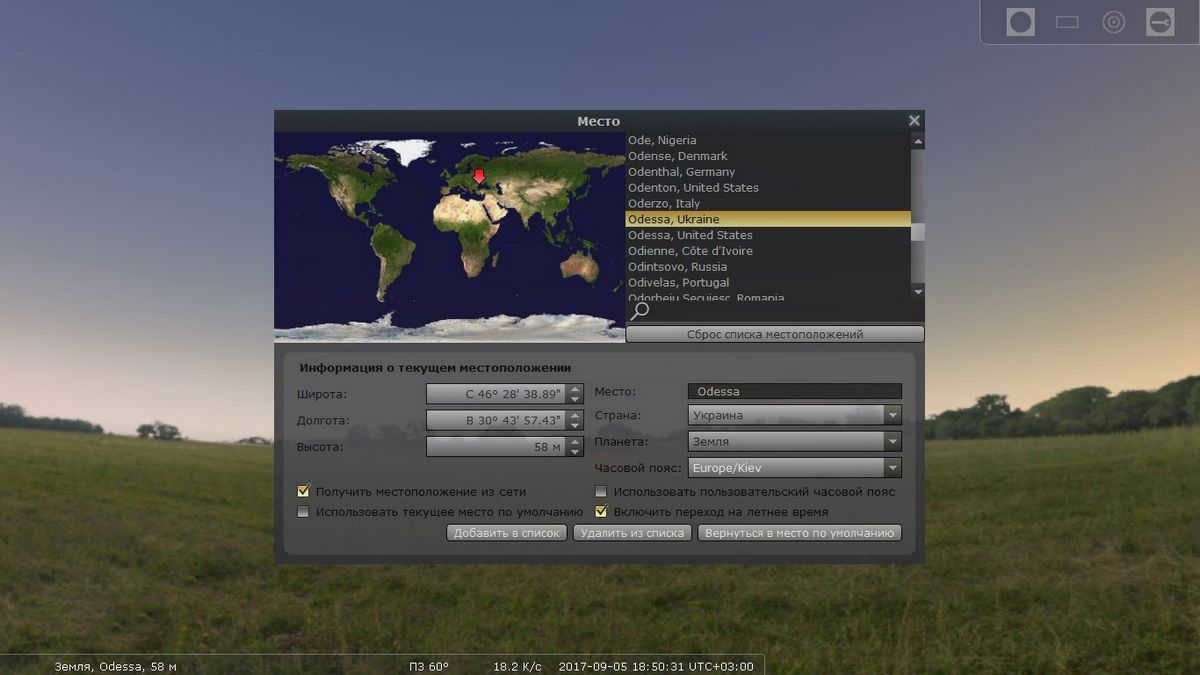
Sky and observation settings window, designations
- Landscape – provides the ability to modify the look of the surroundings where the observer is located and customize its characteristics.
- Star Awareness – an intriguing feature that enables the observation of celestial objects from the viewpoints of diverse cultures. It encompasses alternative constellations, names of cosmic entities, and various aspects of astronomy, such as myths, beliefs, and more.
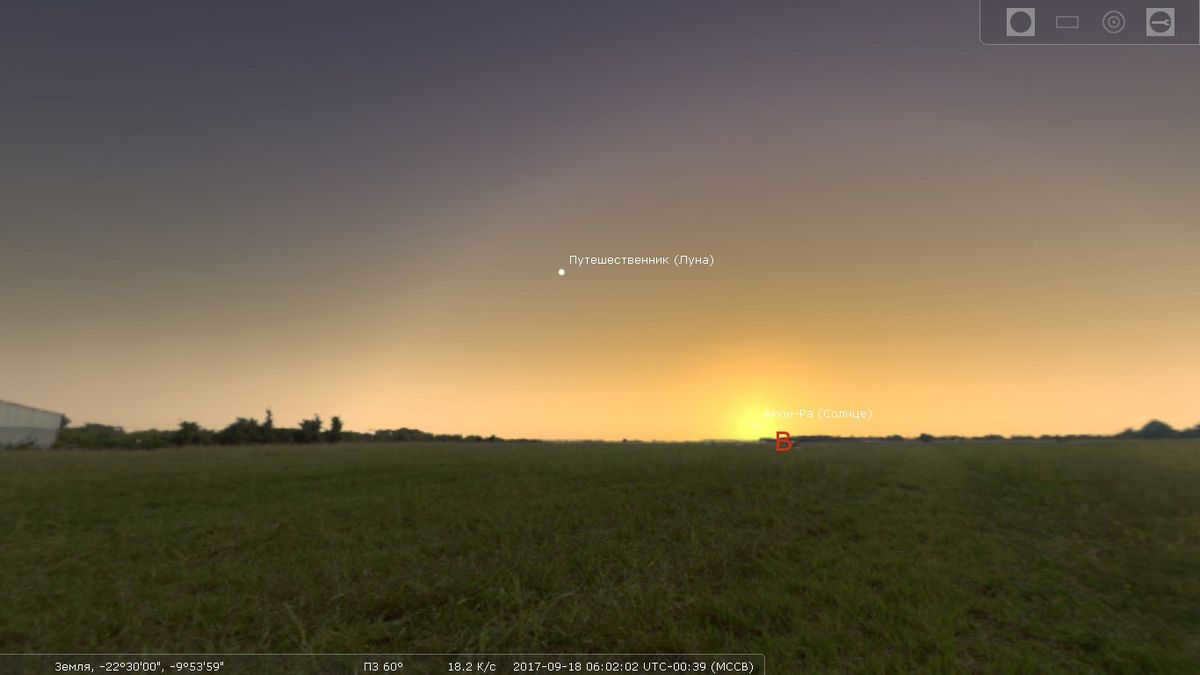
Egyptian designations for the Moon and Sun
- Search bar [F3] – allows you to search by the name of the object, by its coordinates, or simply select from the list of recognized objects.
- Settings pane [F2] – consists of six tabs:
- Basic – contains language settings, tables of celestial coordinates (ephemeris), and saving current observing settings.
- Information – enables you to customize the items displayed in the description of celestial bodies.
- Navigation – includes control settings (including hotkeys), date/time settings, their display, and correction.
- Service – modify features of the observation interface itself, select a folder for screenshots, update the star catalog.
- Plug-ins – contains a list and description of available plug-ins.
Bottom panel
The bottom panel of the Stellarium program includes 24 control and display buttons:
- Enable/Disable constellation lines [C]
- Enable/Disable constellation names [V]
- Enable/Disable constellation images [R]
- Enable/Disable Equatorial Grid [E]
- Enable/Disable azimuth grid [Z]
- Enable/Disable Earth display [G]
- Enable/Disable Sides of Light [Q]
- Enable/Disable Atmosphere [A]
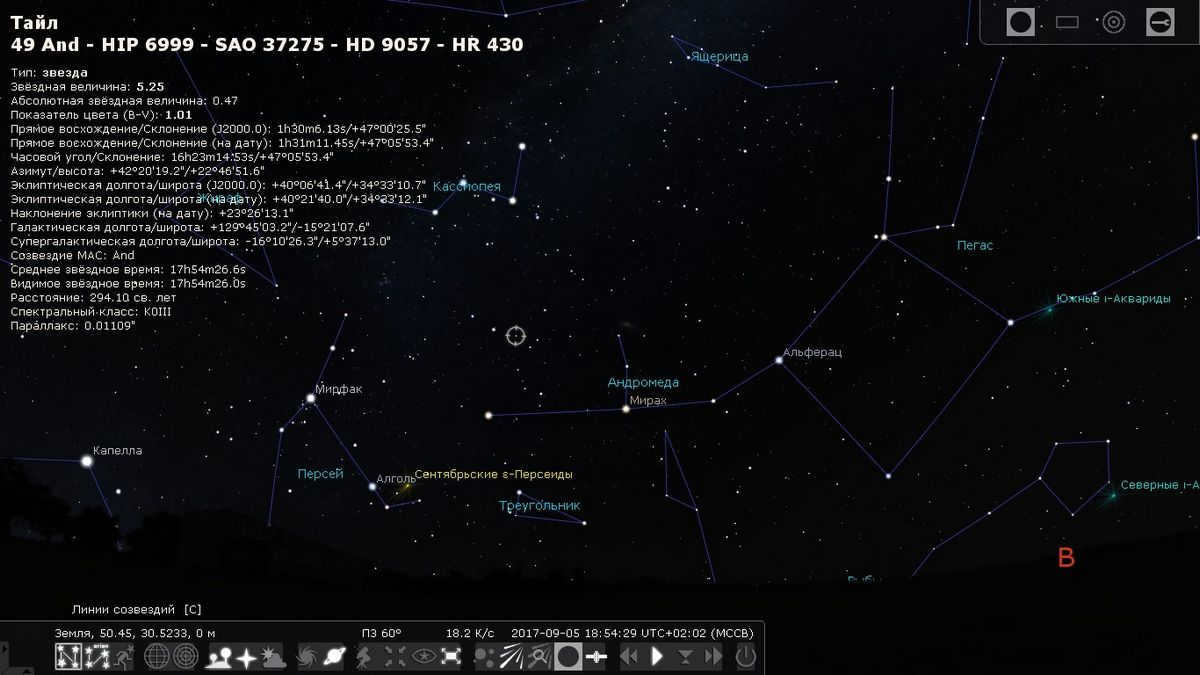
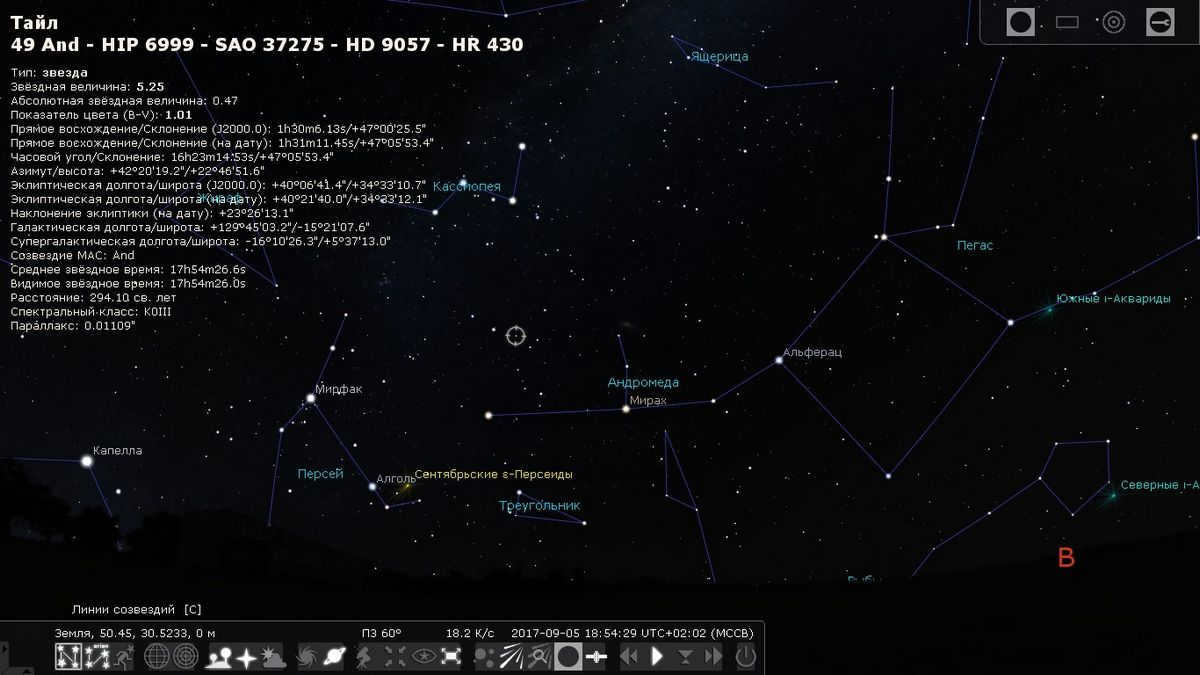
Sky with disabled atmosphere in the Stellarium program
- Toggle Deep Space Objects [D]
- Toggle planet names [Alt+P]
- Toggle between equatorial and azimuthal ascension [Ctrl+M]
- Center the selected object [Spacebar] – allows you to fixate your gaze on the object
- Night mode [Ctrl+N]
- Full screen mode [F11]
- Toggle exoplanets display [Ctrl+Alt+E]
- Toggle meteor streams display [Ctrl+Alt+E]
- Display meteor shower search window [Ctrl+Alt+M]
- Telescope eyepiece view [A] – simulate observing an object through a telescope. In the upper right corner, there will be a window for selecting a telescope, lens, and eyepiece [Ctrl+O]
- Toggle the display of artificial satellites [Ctrl+Z]
- Control the time: rewind [J], pause/start [K], fast forward [8], return to current time [L]
- Exit the program [Ctrl+Q]
Simulating a Telescope
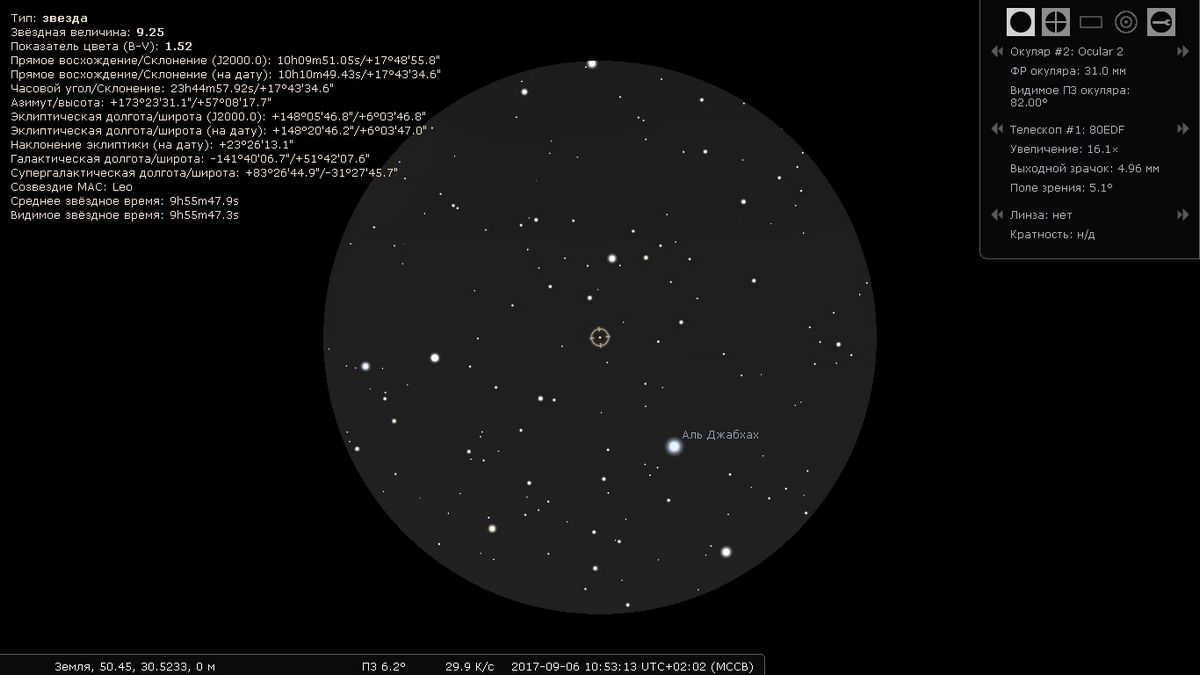
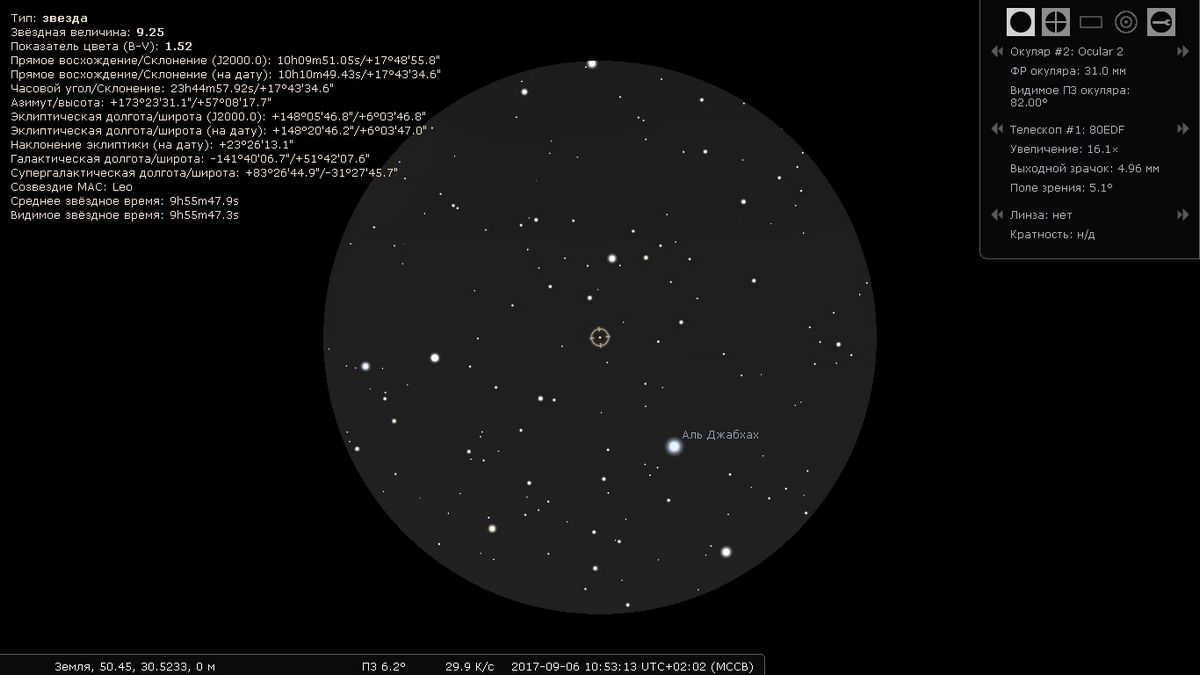
Observing through the eyepiece in the Stellarium software
Let’s sum up
The Stellarium software is an exceptional virtual planetarium. It offers a wide range of features, a vast database of celestial bodies with detailed descriptions of their parameters, an intuitive interface, moderate system requirements, and free distribution. Thus, any amateur astronomer can easily access this fantastic virtual guide to explore objects in space.
The latest release of Stellarium has brought about significant improvements, some of which I had a hand in. It’s no secret that this incredible planetarium software is not only popular among astronomy enthusiasts, but also widely used in school astronomy lessons. While there is a comprehensive user manual available for Stellarium, it unfortunately suffers from two major issues. Firstly, the manual is quite exhaustive and is only available in English, posing a significant barrier for many users in Russia. Secondly, the manual is somewhat outdated, as it only covers the features of version 0.10.2 of the software. The Russian translation of the manual is also very outdated, as it only covers version 0.8, leaving out important changes and updates in both the program’s functionality and interface!
After being inspired by a concise manual written by Paul Lucas, an astronomer from the University of Western Australia, I made the decision to create a similar guide specifically tailored for Russian-speaking individuals who utilize the latest version of Stellarium. Given that this planetarium is frequently employed in our university’s astronomy courses, I made an effort to ensure that my guide would be accessible to both physics students and educators, as well as astronomy enthusiasts.
The end result is a succinct guide, complete with illustrations, that highlights the key features of Stellarium and includes practical exercises. I sincerely hope that this guide brings enjoyment to numerous individuals in Russia. It is important to note that my guide is distributed under the GNU Free Documentation License 1.3 and can be downloaded in PDF format.
In early October 2022, a new and exciting release of the virtual planetarium Stellarium 1.0 was unveiled. It’s truly remarkable to think that this version has been in the works for over two decades, since 2001. The best part is that it can be easily downloaded for free from the developers’ official website.
However, what many people are unaware of is that Stellarium also offers a web version alongside its Linux, macOS, and Windows variants. This means that anyone can explore the wonders of the night sky, study distant stars and planets without the need to install the program on their personal computer. All that is required is to visit the planetarium’s website from any browser, on any device.
What is Stellarium Web?
Stellarium Web is a free and open source project available on GitHub. It has been developed by two individuals: Fabien Chereau, a software engineer with a passion for astronomy, and his brother Guillaume Chereau, also a software engineer.
The main features of Stellarium Web include:
- Simulation of the atmosphere
- Integration of the Gaia database, which contains over 1 billion stars
- Enhanced rendering of planets
- High resolution textures for planets
- Display of constellations
- Landscape display
- Support for overlaying additional layers on the star map
What is the process of using Stellarium online?
Once you open the online version of the planetarium, you will be presented with an interactive representation of the night sky, similar to the image provided. Explore the surroundings by clicking the mouse and dragging the cursor in any direction. Additionally, you can zoom in and out by rotating the scroll wheel.
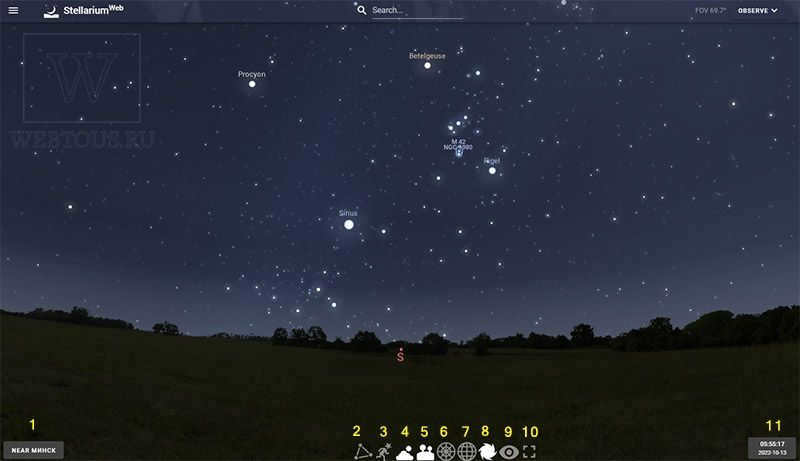
Located at the bottom of the screen is the toolbar used for navigating the planetarium:
- Refine your current location
- Show constellations and their names in the sky
- View artistic representations of constellations
- Adjust the visibility of the atmosphere
- Display the landscape
- Show the azimuth grid
- Enable the Equator Grid
- Adjust the visibility of distant objects in space
- Activate night mode
- Toggle full screen mode
- Access the clock and calendar
The first step in using the virtual planetarium is to specify your current location on the map (button 1) and set the current time/date (button 11).
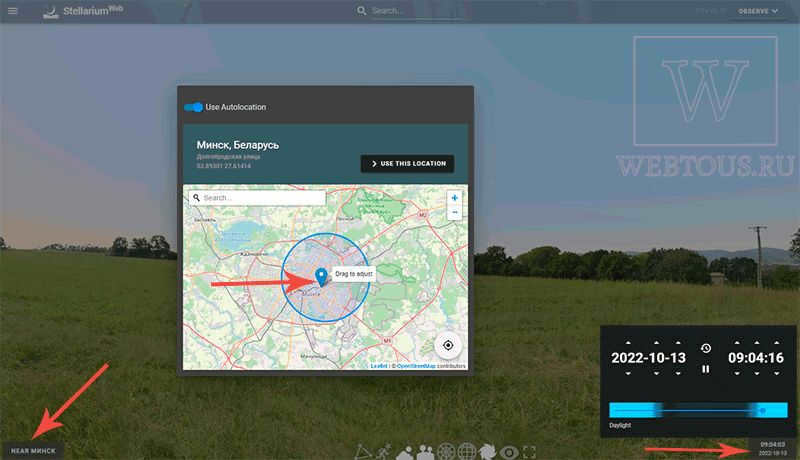
Afterwards, you can modify your perspective of the celestial sphere in relation to the Sun as well as the cardinal directions (simply left-click and drag the cursor across the sides until you achieve the desired alignment).
If you happen to be observing during the day but still wish to ascertain the positions of the stars and planets in relation to your current location, you can disable the display of the atmosphere by clicking on button 4.
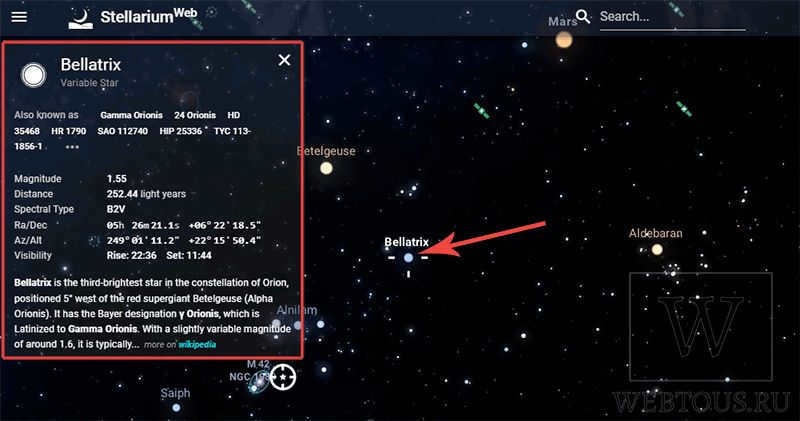
Utilize the mouse scroll to perform a zoom in on any celestial object. By left-clicking on it, you can gather astronomical particulars along with a hyperlink to the corresponding Wikipedia article.
Remarkably, Stellarium showcases real-time movement of Earth’s man-made satellites as they pass by. Clicking on a satellite will provide you with comprehensive information about it.
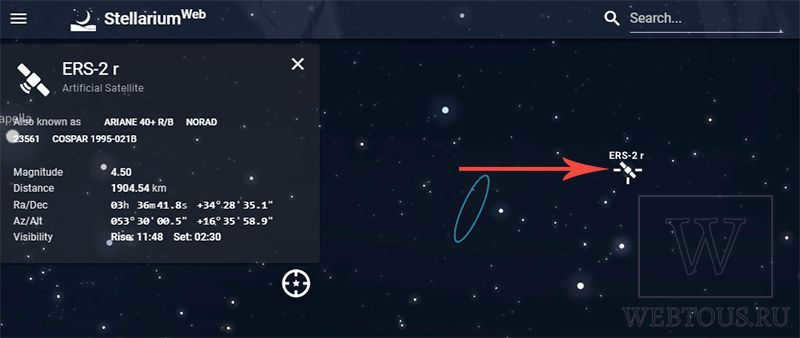
Located at the pinnacle of the Stellarium Web interface, you will uncover a search bar designed to facilitate the exploration of celestial entities by name. By simply inputting your desired object, you will be seamlessly transported to its location, granting you an intimate experience while also providing comprehensive data.
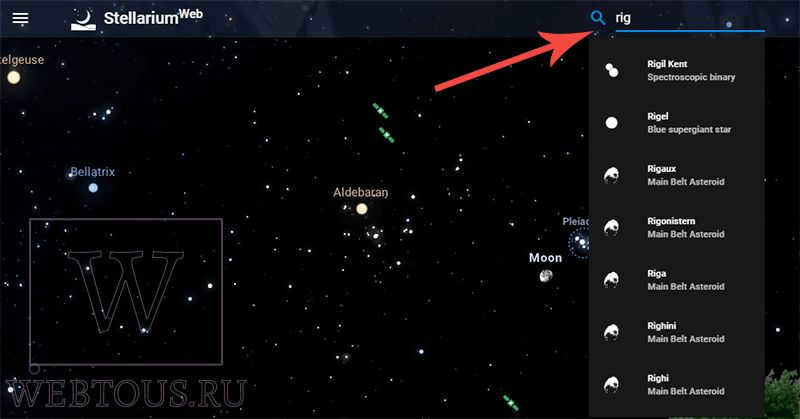
By adjusting the date and time to something other than the present moment (button 11), you have the ability to witness the celestial objects’ motion in the sky. This grants you an extraordinary chance to examine the movement of stars and planets in space, either in the past or future.
Stellarium-web.org Planetarium (tutorial video)
Final Thoughts
If you have a passion for astronomy, then the virtual planetarium Stellarium is a must-try product. What sets it apart from other similar programs is that it offers not only a free software for PCs and mobile devices, but also an online version accessible from any browser on any device.
No matter where you are, with Stellarium Web you can explore and learn about constellations, stars, planets, and other celestial objects visible in the sky. I also recommend checking out Google Sky, an interesting service that focuses on the field of astronomy.